The Asus PN50 is a NUC-sized mini PC based on AMD’s Renoir mobile platform. The PN50 is available in four configurations ranging from a Ryzen 3 4300U (4C/4T) to Ryzen 7 4800U (8C/16T).
I am not made of money and the 4800U commands an extreme premium for less than extreme additional performance over the 4700U (8C/8T), so I ordered the 4700U. I pre-ordered the 4700U in August for 370£ (408€) from Amazon UK (EU prices were 🤪).
Due to reasons which were never well communicated by Asus or Amazon, the release date of the product was delayed several times from early September 2020 until mid-October 2020.
tl;dr – The PN50 with the Ryzen 7 4700U offers a lot of computing power for the size and power budget, and offers a healthy amount of IO. If you are in the market for a NUC-sized PC, you would be remiss if you did not consider the PN50. The 4700U offers impressive performance, beating an i9-8950HK at one third the power.
The PN50 is sold as a barebones system, although some retailers offer it as a bundle with RAM and an SSD if you prefer overpaying for someone else installing 3 socketed components.
In the box:
- Asus PN50
- 19V power supply (65W for 4300/4500U, 90W for 4700/4800U)
- IEC 60320 “mickey mouse” power cable
- VESA mount
- Screws for mounting the 2.5″ hard drive, M.2 SSD, and VESA mount
- User’s guide and driver CDROM
Typical reviews are full of benchmarks (both CPU and GPU), but I want to provide my own perspective on the system so the benchmark section will be brief.
Renoir eats Intel’s mobile offers for lunch. The newest Intel system I have access to is an XPS 15 (9570) laptop with an Intel Core i9-8950HK.
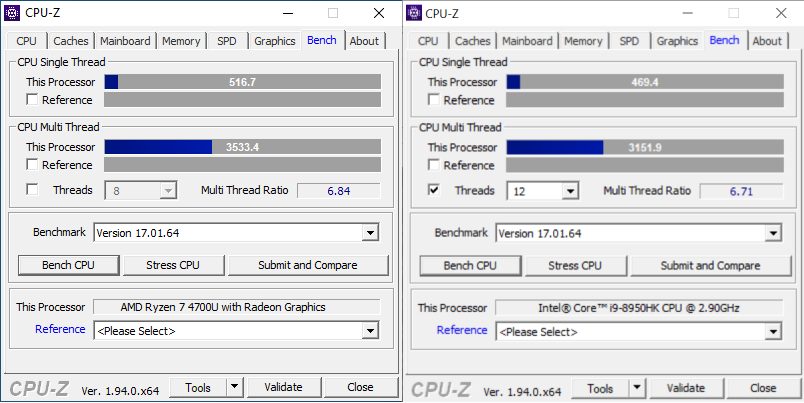
The PN50 with Ryzen 7 4700U scores 10% higher in single-threaded performance and 12% higher in multi-core performance. The 8950HK is not the latest from Intel, but it’s still incredibly impressive that the Ryzen 7 4700U delivers superior performance at one third the power (i9-8950HK: 45W TDP; Ryzen 7 4700U: 15W TDP).
Looking at the internals of the Asus PN50, it seems that the configurable port that Asus offers on the rear is achieved by the use of a ribbon cable to a daughterboard:

On all retail units that I have seen for sale thus far, the port is configured as a full size DisplayPort. The Asus website shows DisplayPort, RS-232, VGA, and RJ-45 options under the configurable port. I don’t know if Asus ever plans to sell the FPC and daughterboards separately or if they will only be available as BTO options.
There is an FPC connector present for the secondary network (or RS-232) interface, as well as another FPC connector present for an M.2 carrier (though it isn’t clear what interface the M.2 card would use):

Removing the metal guide for the bottom of the internal chassis is simple, only 4 Philips screws, and two cables (one for 2.5″ SATA connector and one for the micro SD reader):

Removing the plastic rear IO shield is also easily accomplished, as there are only 6 plastic retention clips and only 3 need to be released to remove it:


Unfortunately, I was unable to determine how you remove the motherboard from the chassis.
Here is the output of lspci with an NVMe SSD installed:
00:00.0 Host bridge: Advanced Micro Devices, Inc. [AMD] Renoir Root Complex
00:00.2 IOMMU: Advanced Micro Devices, Inc. [AMD] Renoir IOMMU
00:01.0 Host bridge: Advanced Micro Devices, Inc. [AMD] Renoir PCIe Dummy Host Bridge
00:01.2 PCI bridge: Advanced Micro Devices, Inc. [AMD] Renoir PCIe GPP Bridge
00:02.0 Host bridge: Advanced Micro Devices, Inc. [AMD] Renoir PCIe Dummy Host Bridge
00:02.1 PCI bridge: Advanced Micro Devices, Inc. [AMD] Renoir PCIe GPP Bridge
00:02.2 PCI bridge: Advanced Micro Devices, Inc. [AMD] Renoir PCIe GPP Bridge
00:02.3 PCI bridge: Advanced Micro Devices, Inc. [AMD] Renoir PCIe GPP Bridge
00:08.0 Host bridge: Advanced Micro Devices, Inc. [AMD] Renoir PCIe Dummy Host Bridge
00:08.1 PCI bridge: Advanced Micro Devices, Inc. [AMD] Renoir Internal PCIe GPP Bridge to Bus
00:08.2 PCI bridge: Advanced Micro Devices, Inc. [AMD] Renoir Internal PCIe GPP Bridge to Bus
00:14.0 SMBus: Advanced Micro Devices, Inc. [AMD] FCH SMBus Controller (rev 51)
00:14.3 ISA bridge: Advanced Micro Devices, Inc. [AMD] FCH LPC Bridge (rev 51)
00:18.0 Host bridge: Advanced Micro Devices, Inc. [AMD] Renoir Device 24: Function 0
00:18.1 Host bridge: Advanced Micro Devices, Inc. [AMD] Renoir Device 24: Function 1
00:18.2 Host bridge: Advanced Micro Devices, Inc. [AMD] Renoir Device 24: Function 2
00:18.3 Host bridge: Advanced Micro Devices, Inc. [AMD] Renoir Device 24: Function 3
00:18.4 Host bridge: Advanced Micro Devices, Inc. [AMD] Renoir Device 24: Function 4
00:18.5 Host bridge: Advanced Micro Devices, Inc. [AMD] Renoir Device 24: Function 5
00:18.6 Host bridge: Advanced Micro Devices, Inc. [AMD] Renoir Device 24: Function 6
00:18.7 Host bridge: Advanced Micro Devices, Inc. [AMD] Renoir Device 24: Function 7
01:00.0 USB controller: ASMedia Technology Inc. ASM1042A USB 3.0 Host Controller
02:00.0 Ethernet controller: Realtek Semiconductor Co., Ltd. RTL8111/8168/8411 PCI Express Gigabit Ethernet Controller (rev 0e)
02:00.1 Serial controller: Realtek Semiconductor Co., Ltd. Device 816a (rev 0e)
02:00.2 Serial controller: Realtek Semiconductor Co., Ltd. Device 816b (rev 0e)
02:00.3 IPMI Interface: Realtek Semiconductor Co., Ltd. Device 816c (rev 0e)
02:00.4 USB controller: Realtek Semiconductor Co., Ltd. Device 816d (rev 0e)
03:00.0 Network controller: Intel Corporation Wi-Fi 6 AX200 (rev 1a)
04:00.0 Non-Volatile memory controller: Samsung Electronics Co Ltd NVMe SSD Controller SM981/PM981/PM983
05:00.0 VGA compatible controller: Advanced Micro Devices, Inc. [AMD/ATI] Renoir (rev c2)
05:00.1 Audio device: Advanced Micro Devices, Inc. [AMD/ATI] Device 1637
05:00.2 Encryption controller: Advanced Micro Devices, Inc. [AMD] Family 17h (Models 10h-1fh) Platform Security Processor
05:00.3 USB controller: Advanced Micro Devices, Inc. [AMD] Renoir USB 3.1
05:00.4 USB controller: Advanced Micro Devices, Inc. [AMD] Renoir USB 3.1
05:00.5 Multimedia controller: Advanced Micro Devices, Inc. [AMD] Raven/Raven2/FireFlight/Renoir Audio Processor (rev 01)
05:00.6 Audio device: Advanced Micro Devices, Inc. [AMD] Family 17h (Models 10h-1fh) HD Audio Controller
05:00.7 Signal processing controller: Advanced Micro Devices, Inc. [AMD] Raven/Raven2/Renoir Sensor Fusion Hub
06:00.0 SATA controller: Advanced Micro Devices, Inc. [AMD] FCH SATA Controller [AHCI mode] (rev 81)
06:00.1 SATA controller: Advanced Micro Devices, Inc. [AMD] FCH SATA Controller [AHCI mode] (rev 81)Here is the output of lsusb:
Bus 006 Device 001: ID 1d6b:0003 Linux Foundation 3.0 root hub
Bus 005 Device 003: ID 8087:0029 Intel Corp.
Bus 005 Device 001: ID 1d6b:0002 Linux Foundation 2.0 root hub
Bus 004 Device 001: ID 1d6b:0003 Linux Foundation 3.0 root hub
Bus 003 Device 003: ID 0bda:0129 Realtek Semiconductor Corp. RTS5129 Card Reader Controller
Bus 003 Device 001: ID 1d6b:0002 Linux Foundation 2.0 root hub
Bus 002 Device 001: ID 1d6b:0003 Linux Foundation 3.0 root hub
Bus 001 Device 001: ID 1d6b:0002 Linux Foundation 2.0 root hubUnfortunately the micro SDXC card reader is only connected via USB 2.0, and the maximum read speed I was able to obtain using a UHS-1 class card was 41MB/s.
This is disappointing as UHS SD cards are frequently capable of read speeds in excess of 100MB/s and Asus appears to have cost-optimized the SDXC card reader here by going with an older USB2.0 design.
I will give a brief overview of the BIOS, but suffice to say it’s pretty basic with no advanced functionality. But first, the pretty Asus splash screen:
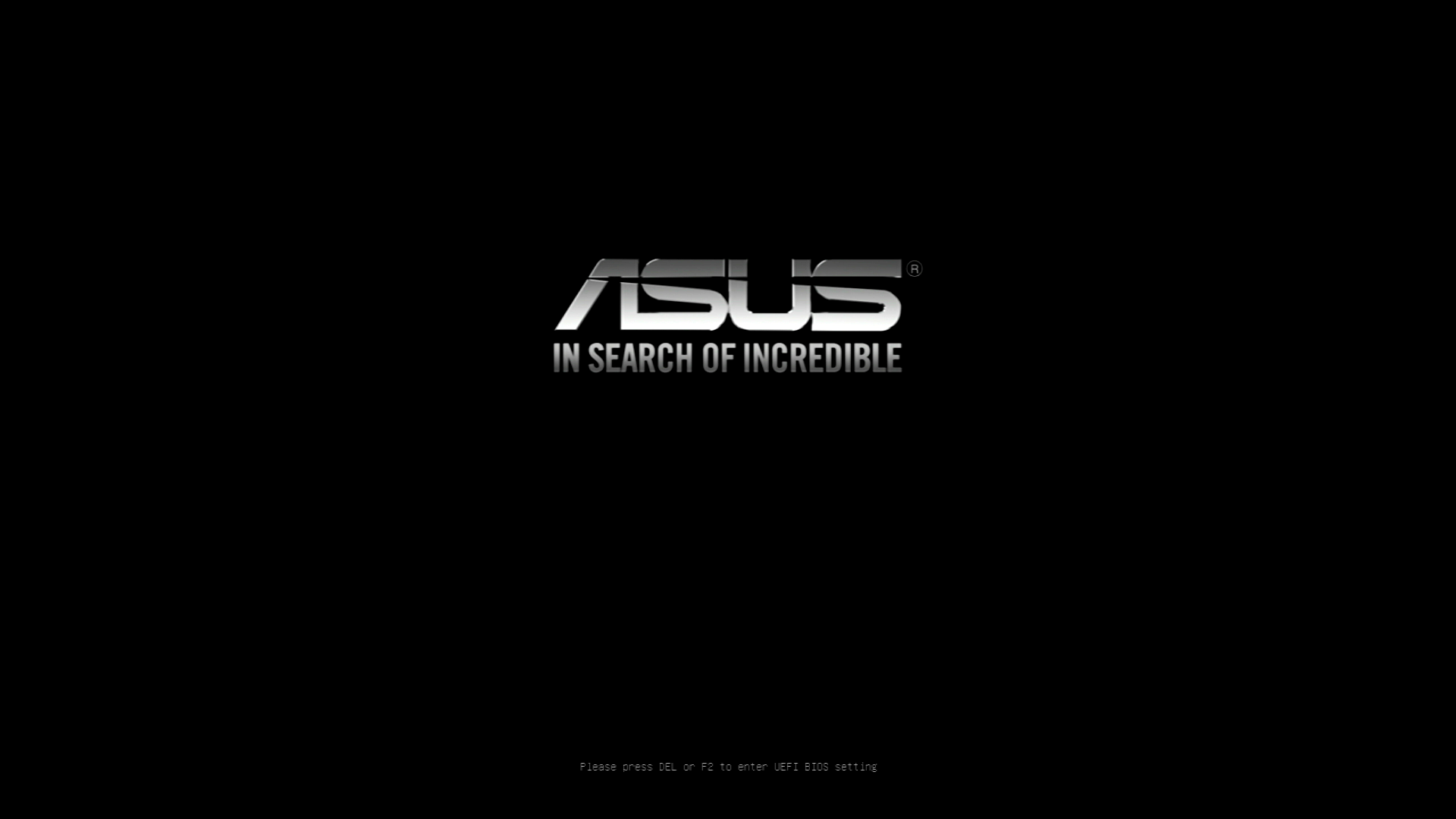
The Main summary is quite basic, and seems to have a bug where the M.2 SSD is shown as Not Present even when installed. The bug is present in both 0409 and 0416 releases.
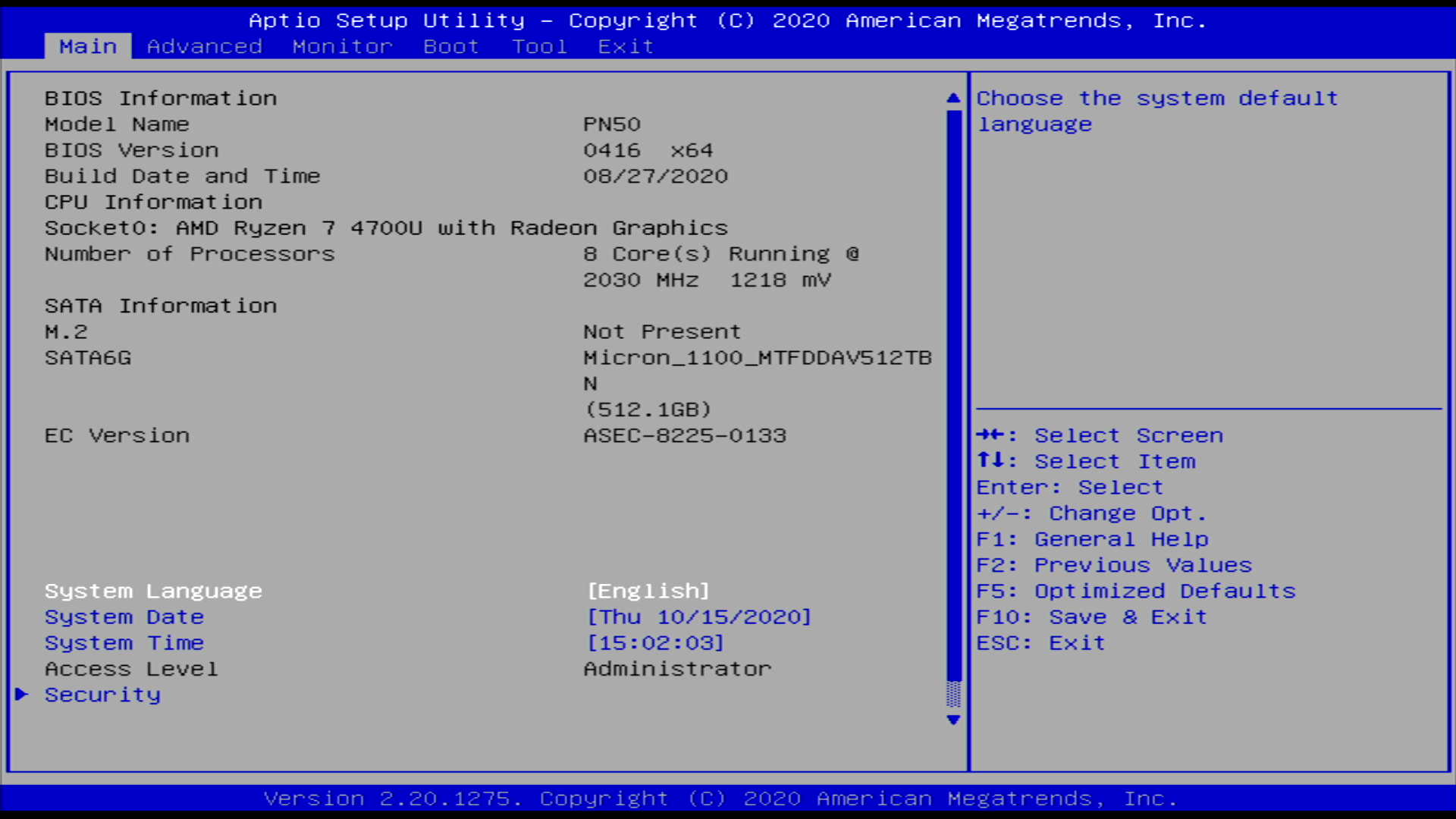
Despite the Main page stating Not Present, an installed NVMe device is visible under Advanced > NVMe Configuration
The Monitor view offers a summary of system temperatures, CPU Vcore, and fan speed. You can select the fan profile as well.
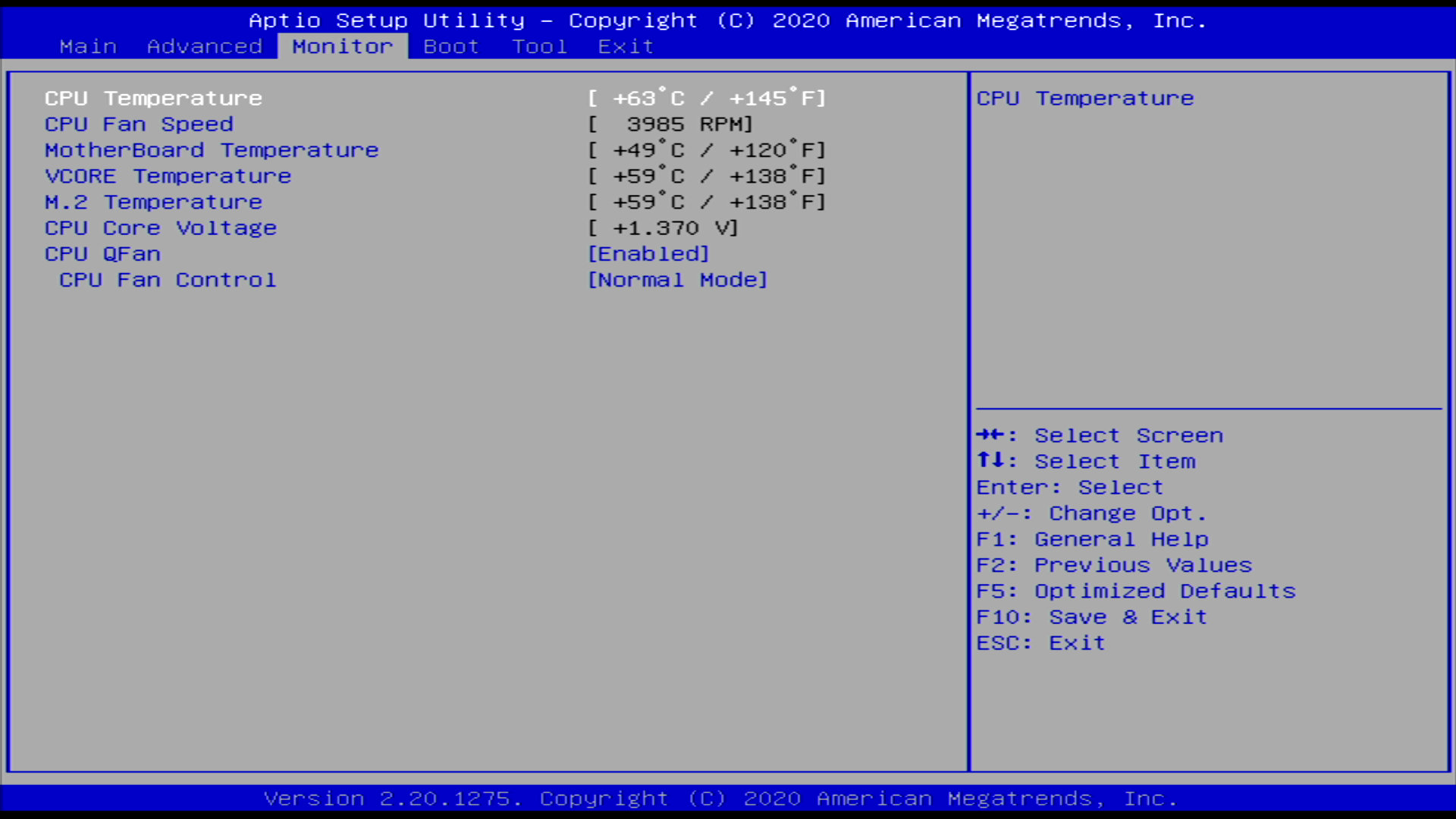
The included EzFlash utility makes updating firmware easy, simply extract the ZIP archive containing the firmware update and put the CAP file on a FAT formatted USB device.
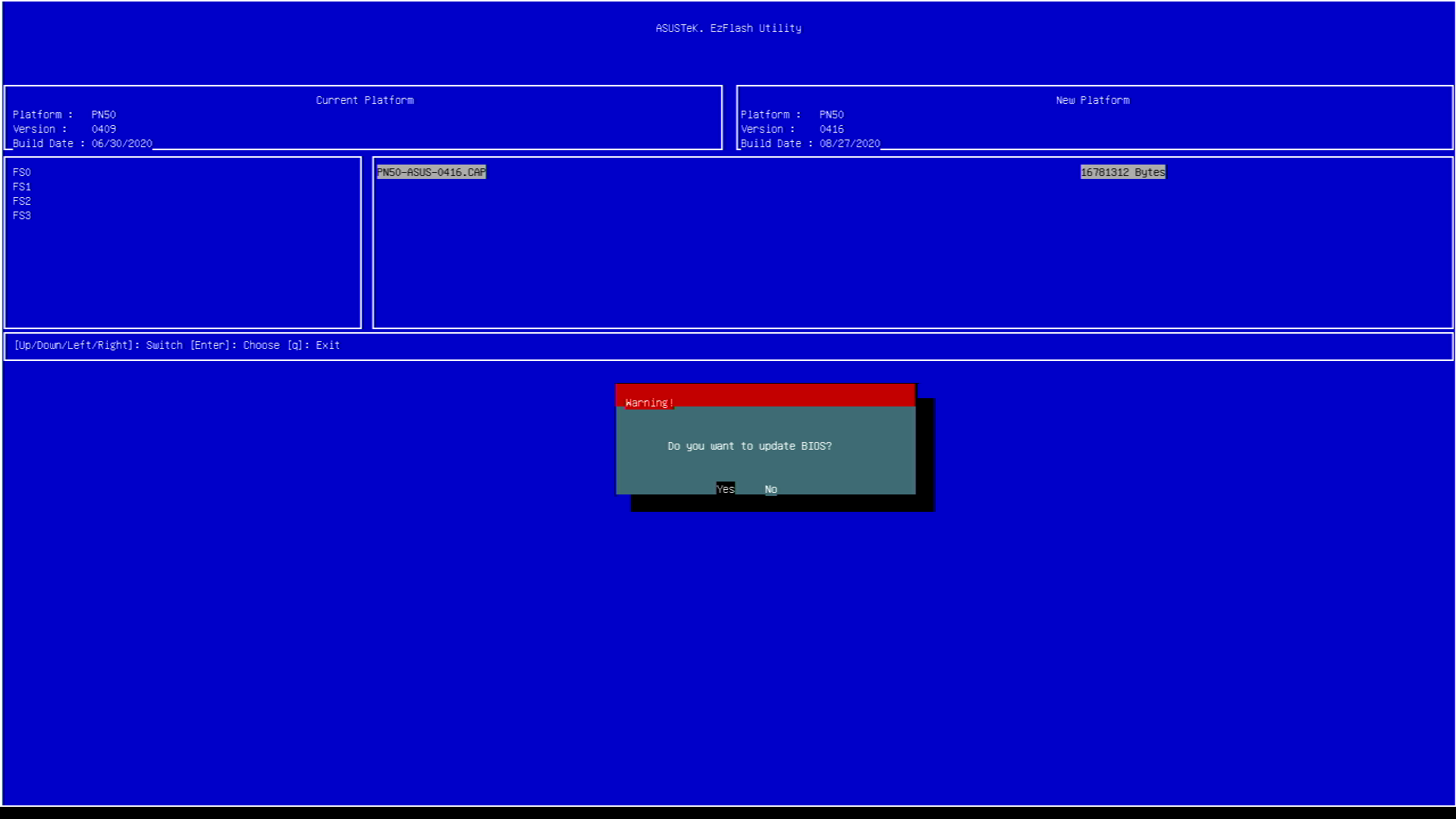
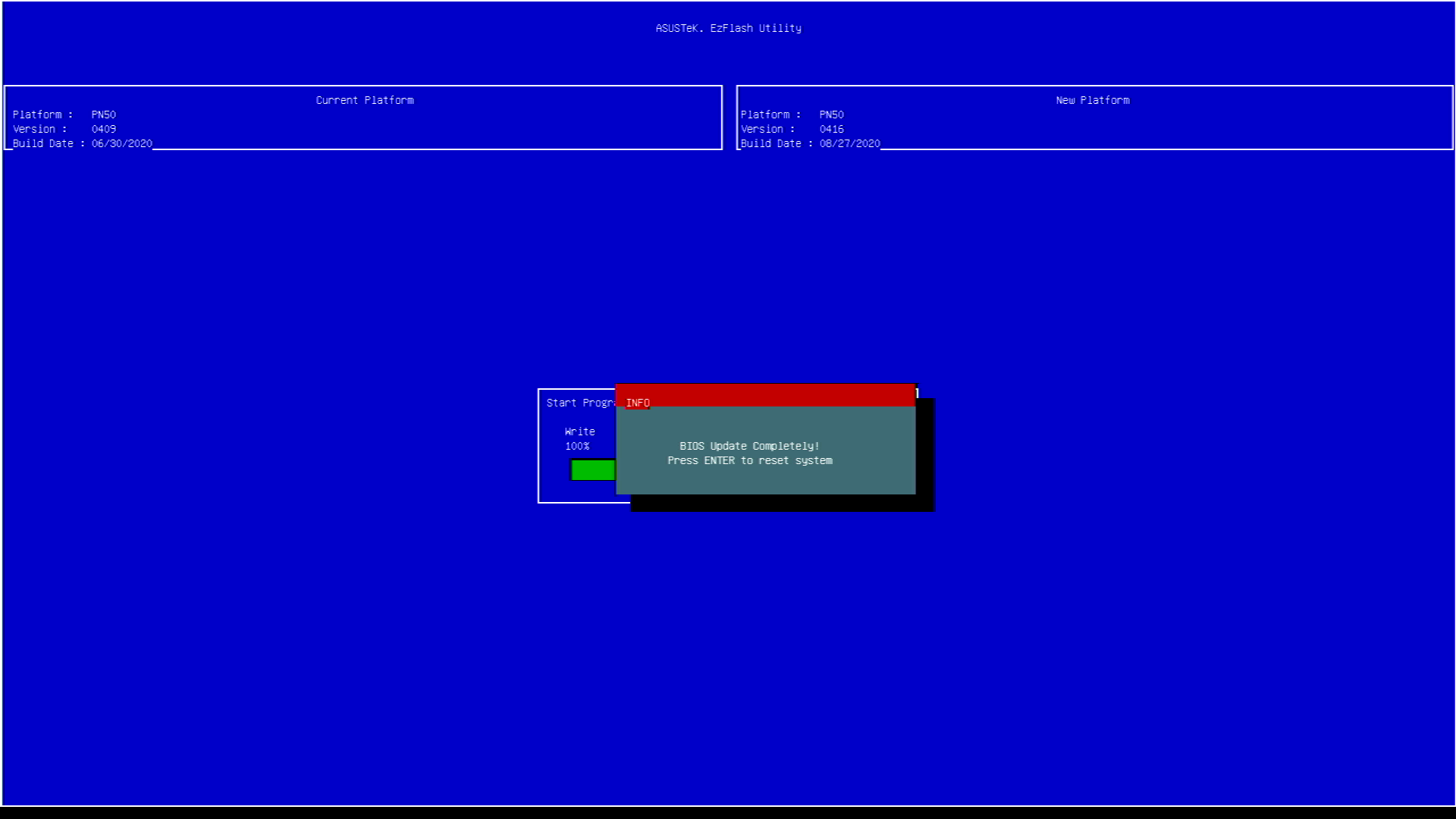
There seems to be a bug where you are prompted to save settings before entering the utility, and selecting No prevents you from entering EzFlash.
MCTP Configuration, DASH Configuration, and Serial Port Console Redirection are all options added in BIOS 0416 that were not present in BIOS 0409.
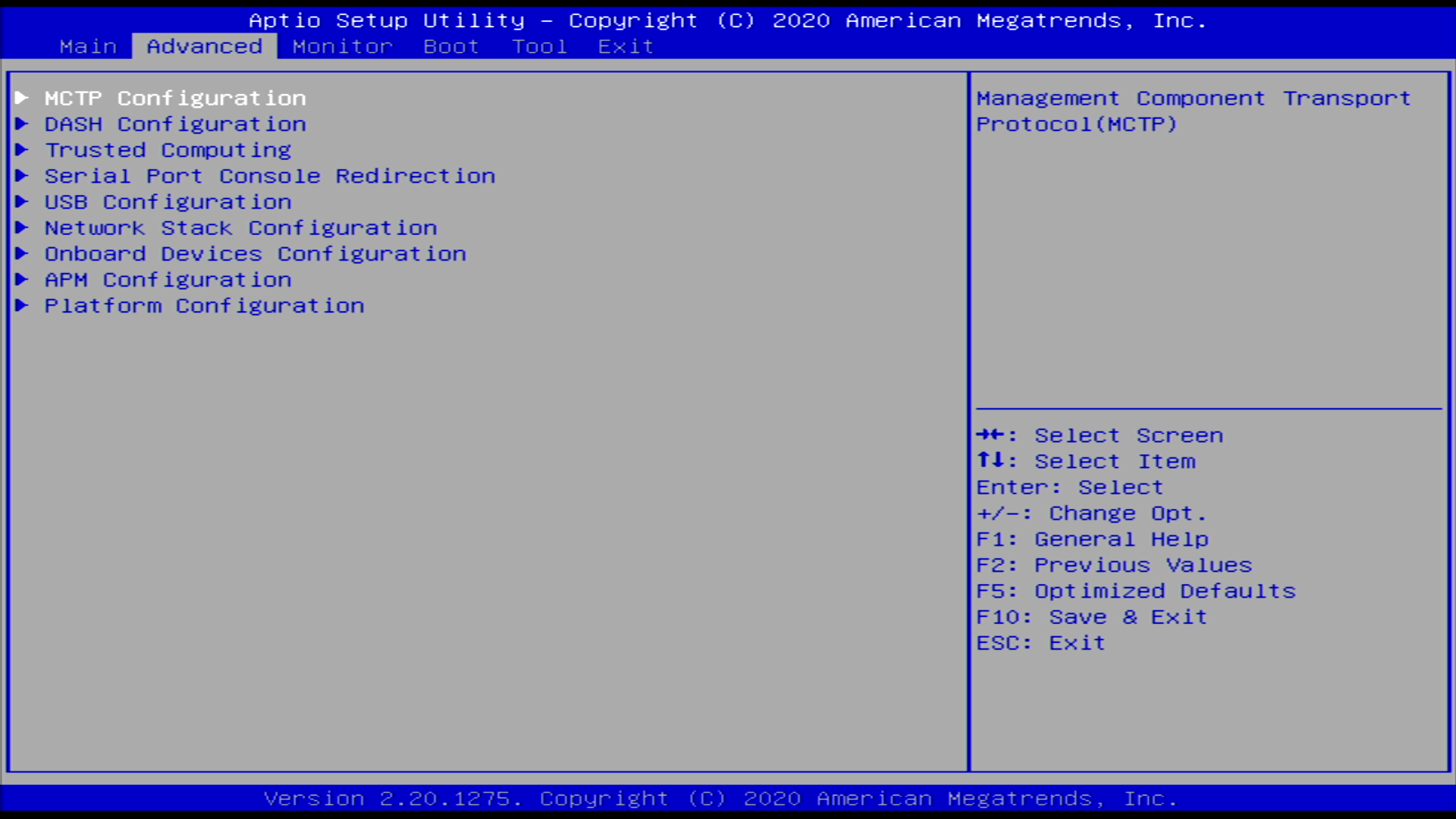
Thus far, it seems there is no option to select a temporary boot device from the main splash screen, you must first enter BIOS and then navigate to the Boot menu. It would be nice if Asus added the option to select a temporary boot device to the splash screen in a future release.
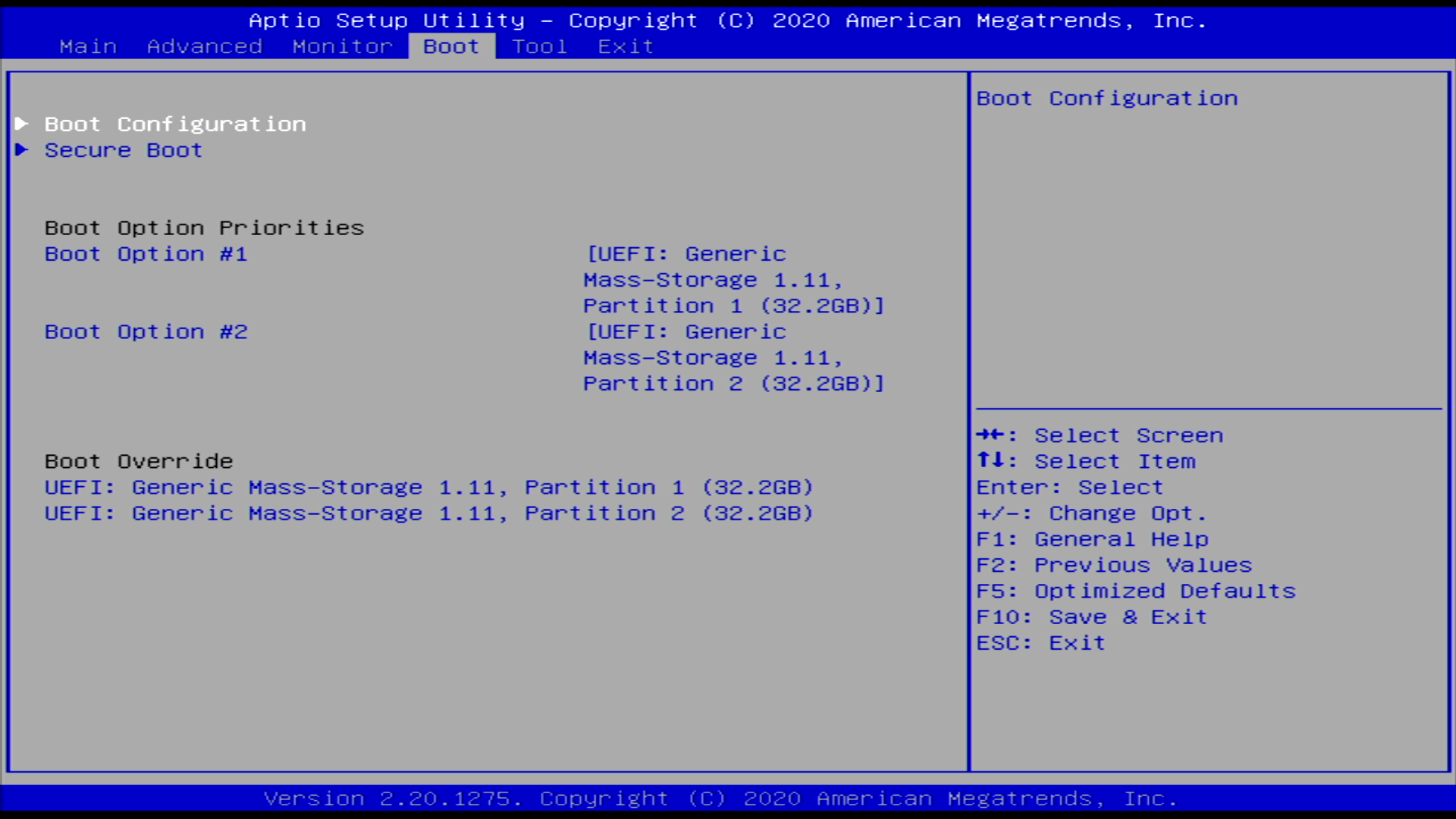
I had no issues with 64GB of Mushkin RAM running at 3200MHz on BIOS 0409 or BIOS 0416. The PN50 ran 4 passes of Memtest86 (BIOS 0409) without any errors.
Sadly Asus offers no option to set the cTDP at 15W or 25W. From what I’ve read, the cTDP should be set to 15W in the PN50, though I am not sure how to verify this is actually the case. It would be nice if Asus offered the option to set the cTDP at 15W or 25W, though perhaps their thermal design would not accommodate that.
I have only had my PN50 for about a week, but initial impressions are quite good. It is not overly loud and performance is quite frankly amazing for the 15W TDP.
I am really excited to use the PN50 to accelerate the time consuming tasks I have now, such as buildroot make clean && make. For someone who has been using a Xeon E3-1220v3 and Xeon E5-2620v2 for compiling, the Ryzen 7 4700U is stupidly fast and sips power. It even embarrasses the Intel i9-8950HK in the XPS 15, which is a top-spec laptop from just 2 years ago.
I am excited and cannot wait to see what Cezanne brings in 2021. Hopefully Asus see fit to update their mini PC offering for future AMD platforms.





