If you’ve ever bought a used Supermicro motherboard and it came without the IPMI login reset to ADMIN/ADMIN, you may be wondering how you can reset IPMI to factory defaults without booting an OS.
Quick note before we continue: if you have an OS on the board, and have installed the IPMI tools for your OS, it’s easier to reset the IPMI username/password via those utilities than via the following method.
This method requires physical access and an SPI programmer like the ch341a or Raspberry Pi. A SOIC16 chip clip will also make life much easier. The ch341a and SOIC16 chip clip can be purchased online for <$10 USD from various sources (e.g. eBay, AliExpress).
Disclaimer: This information is provided without any warranty. Always take multiple physical backups of firmware before performing any modifications. I have only tested this on the Supermicro X10SLE-F motherboard as it is the only Supermicro board I own. However, looking at the REDFISH BMC update image available on Supermicro’s website, this method should be compatible with all X10 series motherboard BMC firmware.
To start, we need to locate the BMC flash. On my X10 board, this is an SOIC16 chip from MXIC with a capacity of 32MB (256MBit).

Dump the contents of the BMC firmware using flashrom (using ch341a_spi):
$ flashrom -p ch341a_spi -r BMC.binI always dump the flash twice and compare the dumps using a hashing algorithm like sha1 or sha256, to confirm that both dumps are identical.
If they are not identical, check your physical connection to the chip and whether something on the board is receiving power from your SPI programmer.
Using binwalk, find the JFFS2 region. In Supermicro X10 firmwares, this appears to be from 0x100000 to 0x400000:
$ binwalk BMC.bin
DECIMAL HEXADECIMAL DESCRIPTION
--------------------------------------------------------------------------------
109381 0x1AB45 Certificate in DER format (x509 v3), header length: 4, sequence length: 12291
109541 0x1ABE5 Certificate in DER format (x509 v3), header length: 4, sequence length: 12291
109777 0x1ACD1 Certificate in DER format (x509 v3), header length: 4, sequence length: 12291
109913 0x1AD59 Certificate in DER format (x509 v3), header length: 4, sequence length: 12291
110057 0x1ADE9 Certificate in DER format (x509 v3), header length: 4, sequence length: 12291
112368 0x1B6F0 CRC32 polynomial table, little endian
1048576 0x100000 JFFS2 filesystem, little endian
4194304 0x400000 CramFS filesystem, little endian, size: 11915264 version 2 sorted_dirs CRC 0xD6771DEA, edition 0, 6818 blocks, 1038 files
20971520 0x1400000 uImage header, header size: 64 bytes, header CRC: 0xC5F4666A, created: 2015-10-05 10:52:56, image size: 1537322 bytes, Data Address: 0x40008000, Entry Point: 0x40008000, data CRC: 0x677BDAA8, OS: Linux, CPU: ARM, image type: OS Kernel Image, compression type: gzip, image name: "21400000"
20971584 0x1400040 gzip compressed data, maximum compression, has original file name: "linux.bin", from Unix, last modified: 2015-10-05 10:49:39
24117248 0x1700000 CramFS filesystem, little endian, size: 5435392 version 2 sorted_dirs CRC 0x43329740, edition 0, 2071 blocks, 309 filesTo reset to factory defaults, simply overwrite the JFFS2 region with 0:
$ dd if=/dev/zero of=BMC.bin bs=1 seek=1048576 count=3145728 conv=notruncReflash the modified firmware:
$ flashrom -p ch341a_spi -w BMC.binWhen you power up the board again, the BMC will re-create the JFFS2 region with the default credentials of ADMIN/ADMIN.
Editing the JFFS2 partition instead of overwriting it with zeros seems to invalidate a checksum somewhere, and this causes the BMC to re-initialize the JFFS2 region on the next boot. For that reason, I wouldn’t recommend extracting and editing the JFFS2 region, just zero it out.
Note: you will lose any licensed features in the BMC by resetting it to defaults using this method. However, Peter Kleissner did an amazing job reverse engineering the Supermicro license validation code, and using his work you can generate an IPMI license for your BMC.
With the licensed BIOS upgrade feature of IPMI, you can update the BIOS without ever needing to boot an OS, very handy for when your CPU revision is unsupported by an old BIOS release or if the board happens to have a corrupt BIOS image.
It should also be noted that the Supermicro BIOS updates available from their website appear to be directly flashable to SPI. You’ll lose some SMBIOS information if you use an SPI programmer to write directly to the SOIC8 containing the BIOS, but it can also help resolve some strange issues encountered after the IPMI BIOS upgrade (example below).
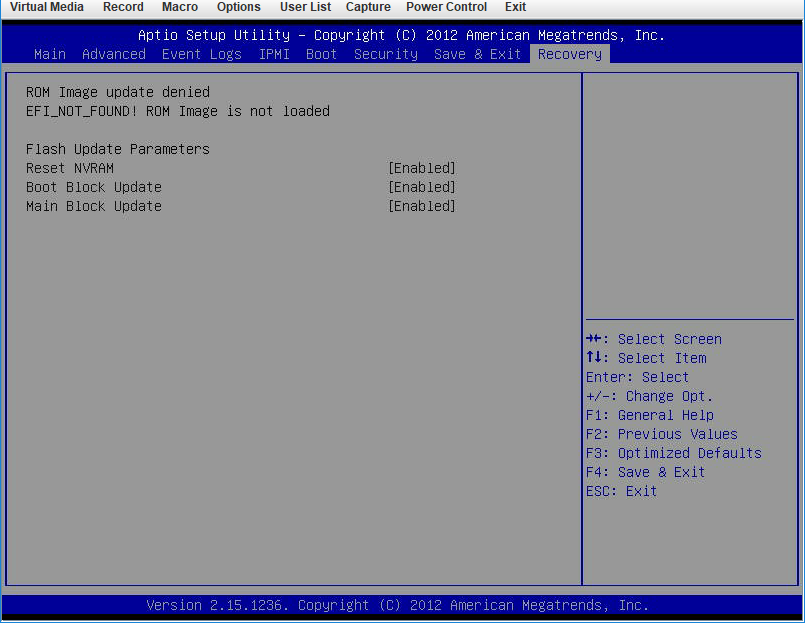
I hope this information is useful to anyone trying to get into their Supermicro BMC. Of course, requiring physical access and an SPI programmer is never as easy as resetting the BMC passwords from software and carries some risk that you may corrupt the BMC firmware.
There’s a thread on ServeTheHome about this motherboard if you have any further questions.
hey, I got some questions,
what is ch341a_spi?
if I need flash other supermicro series MB?
still use ch341a_spi?
plz help me …
ch341a_spi is a very popular and low cost USB to SPI programmer. You can easily find them by searching for “ch341a” on Amazon/AliExpress/eBay. You should expect to pay less than $5USD for one.
They work with SPI flash devices, so if you have other SuperMicro motherboards and you wish to flash the BMC or BIOS firmware, you can use a ch341a_spi to program the flash on those boards.
Hi, can you let me know which SOIC 16 chip clip you used or perhaps show the picture of your setup? I have a 16 chip clip but ch341a uses only 8 pins for 25XX chips so would love to see the setup.
Hi, you only need 8 pins for the SOIC16 package, see the datasheet here: https://www.pjrc.com/teensy/W25Q128FV.pdf
I can’t give you an answer for the SOIC chip clip. Every one is different, and many inexpensive AliExpress/Amazon sellers ship “straight-through” adapters where all 16 pins are wired through to pins 1-16. For these, you need to chop and solder the cables to have the correct pinout from SOIC16 to SOIC8.
See page 7 of this document for instructions on how to do that.