As with many purchases, this one began with a thread on ServeTheHome. Given my previous work on the Fujitsu TX140 S2 motherboard, how could I refuse the offer of a barebones Fujitsu TX1320 M3 for only 29€?
The TX1320 M3 is slightly too tall to fit within 2U, measuring at 398x340x98mm. Those wishing to place it on a rack shelf, you will need to budget 2.5U for the unit.
My TX1320 M3 came with BIOS 1.19.0, which does not support Xeon v5 CPUs. Not knowing the iRMC S4 password, it was not possible to flash a newer BIOS via iRMC. But, the SOIC8 that contains the BIOS was easily located (on the front of the motherboard, near to the INTR header and internal USB3 port).
The BIOS update D3373-B1.ROM file provided by Fujitsu is exactly 8388608 bytes. So, updating the BIOS requires only a ch341a programmer and a SOIC8 chip-clip. Dump the current BIOS, replace the last 8MB with D3373-B1.ROM downloaded from Fujitsu, and reflash to have support for a Xeon v5 CPU:
$ sudo flashrom -p ch341a_spi -c "N25Q128..3E" -r TX1320.bin $ dd if=D3373-B1.ROM of=TX1320.bin bs=1M seek=8 $ sudo flashrom -p ch341a_spi -c "N25Q128..3E" -w TX1320.bin
After booting Linux, it is easy to reset the iRMC S4 password using ipmitool.
iRMC S4 on the TX1320 M3 motherboard has the UART routed to an unpopulated header and has the same parameters as the TX140 S2: 38400n8.
The pin beside UART Tx is not a ground, it’s a GPIO from the Pilot III. Pin 3 of the INTR header (closest to the USB port) is GND and fits a 2.54mm prototype wire. The iRMC S4 bootlog is available in this gist.
UART access does not instantly make you god of iRMC S4. After booting, remmman is running on the uart, so without knowing a valid username and password, you can’t gain access. u-boot is built with the dhcp and tftpboot commands, so you could potentially boot a modified image from the network that would give you root access (untested).
The GPL components of iRMC S4 are available on GitHub.
The Fujitsu 250W power supply (Model: CPB09-045E, S26113-E564-V71-01) has the dimensions 93x71x187mm, which should allow for the installation of a TFX PSU (85x65x175mm) in the chassis with minimal modification. Being a Fujitsu workstation, the power supply pin-out is identical to the TX140 S2.
The SATA power connector on the motherboard is a Molex 5559 2×4 with the following pinout (top view, looking toward PCB):
GND* 5V GND 12V* GND* 5V* GND* 12V*
The 2.5″ backplane (Fujitsu P/N: A3C40176096) has a Molex 5559 2×2 power connector with the following pinout (top view, looking toward PCB):
GND GND* 12V 12V*
Note that only the the conductors marked with * are populated in the Fujitsu wiring harness.
The 16 pin front-panel header has the same pinout as the TX140 S2:
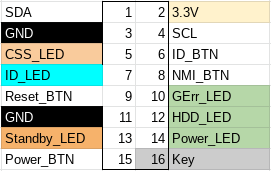
As expected, we find two I2C EEPROMs (TSSOP8) and a Texas Instruments LM75 temperature sensor (VSSOP8) on the front-panel PCB (Fujitsu P/N: A3C40167342).
The TX1320 M3 noise profile is excellent, it is slightly audible during POST, but inaudible once booted into the OS (Linux).
The CPU cooler (V26898-B1003-V1/A3C40175673/A3C40175674) is a small dual heat pipe design with two towers with a fan (Delta AFB0712HHB) sandwiched between. The hot-swap 2.5″ drive bay has a single fan AVC DA07020B12M installed in a toolless plastic bracket. The design expects one fan per backplane, so if you install a second backplane to expand to eight 2.5″ drives, a second fan and bracket may be necessary.
lspci output:
00:00.0 Host bridge: Intel Corporation Xeon E3-1200 v5/E3-1500 v5/6th Gen Core Processor Host Bridge/DRAM Registers (rev 07) 00:14.0 USB controller: Intel Corporation 100 Series/C230 Series Chipset Family USB 3.0 xHCI Controller (rev 31) 00:14.2 Signal processing controller: Intel Corporation 100 Series/C230 Series Chipset Family Thermal Subsystem (rev 31) 00:16.0 Communication controller: Intel Corporation 100 Series/C230 Series Chipset Family MEI Controller #1 (rev 31) 00:16.1 Communication controller: Intel Corporation 100 Series/C230 Series Chipset Family MEI Controller #2 (rev 31) 00:17.0 SATA controller: Intel Corporation Q170/Q150/B150/H170/H110/Z170/CM236 Chipset SATA Controller [AHCI Mode] (rev 31) 00:1c.0 PCI bridge: Intel Corporation 100 Series/C230 Series Chipset Family PCI Express Root Port #5 (rev f1) 00:1c.5 PCI bridge: Intel Corporation 100 Series/C230 Series Chipset Family PCI Express Root Port #6 (rev f1) 00:1c.6 PCI bridge: Intel Corporation 100 Series/C230 Series Chipset Family PCI Express Root Port #7 (rev f1) 00:1f.0 ISA bridge: Intel Corporation C236 Chipset LPC/eSPI Controller (rev 31) 00:1f.2 Memory controller: Intel Corporation 100 Series/C230 Series Chipset Family Power Management Controller (rev 31) 00:1f.4 SMBus: Intel Corporation 100 Series/C230 Series Chipset Family SMBus (rev 31) 01:00.0 VGA compatible controller: Matrox Electronics Systems Ltd. MGA G200e [Pilot] ServerEngines (SEP1) (rev 05) 01:00.1 Co-processor: Emulex Corporation ServerView iRMC HTI 02:00.0 Ethernet controller: Intel Corporation I210 Gigabit Network Connection (rev 03) 03:00.0 Ethernet controller: Intel Corporation I210 Gigabit Network Connection (rev 03)
For those looking to install 32GB unbuffered DIMMs, unfortunately there is no support for that on the TX1320 M3. The capacity is recognized, and I was able to open UEFI Setup, as well as boot the Arch Linux installer, however if the CPU addresses beyond 16GB a non-maskable interrupt (NMI) is generated and the system halts.
The TX1320 M3 is not a compelling upgrade for those who already have something like the TX140 S2: performance and power consumption are quite similar between the two generations. Only if you need more bandwidth than PCIe 2.0 offers would upgrading to the TX1320 M3 (PCIe 3.0 x8/x8/x4/x1) make sense over the TX140 S2 (PCIe 3.0 x8, PCIe 2.0 x8/x4/x1).
Power consumption:
- 4W when powered off (iRMC powered, management NIC connected at 1000MBit)
- 16W when idle in Linux (Xeon E3-1220 v5, 2x16GB DIMMs, 16GB boot SSD, 1xEthernet, iRMC management Ethernet)
If you do not already have a Fujitsu and are interested in a low-power server, then the TX1320 M3 (or TX1330 M2 which also uses the D3373 motherboard) is a good choice. Of course, iRMC S4 is onboard, so with a little effort you can have an Advanced license 😉
Given that the D3373 motherboard is mATX compatible, I consider it a worthwhile purchase for the chassis alone. Note that the IO shield is integrated into the chassis, so you would need to remove this with a rotary saw to install another motherboard.
D3373-B1.ROM: 8cf71990597df6561b9c7c3e2c1b7e4c4b373a7a63271ba1a93bab9f50e0903f
(The following content was added in January 2024)
If you want to expand the capacity of the system to 8 drives, you will need to purchase another backplane as the one shipped in the system only supports four 2.5″ drives.
I can confirm that the Fujitsu 8 port backplane (P/N: A3C40173252) fits mechanically with zero modifications.
The 8 port backplane can be found for the same price (29€) as most sellers are asking for the 4 port model, and simplifies the cabling. You only need one power cable and one I2C cable with the 8 port backplane, although two of each cable are provided in the TX1320. You will need an additional SATA/SAS controller though, as the D3373 has only one Mini-SAS HD connector for up to 4 devices.
You can use the original Molex 5559 power cable (2×2 positions; 2 populated) from the TX1320 with the 8 port backplane without modification; below is the pinout of the original power cable (2×3 positions; 6 populated) marked on the PCB as X40:
Older revisions of the backplane also have a Micro-Fit 3.0 (Molex 430450412) populated on the PCB as X17 which offers 12V and 5V voltage outputs. Note that the below pinout is for the cable, not the X17 receptacle:
Note that you still need to provide cooling for the additional drive bays, which cannot easily be done as the plastic fan duct has no official part number (as noted by Artur in the comments).

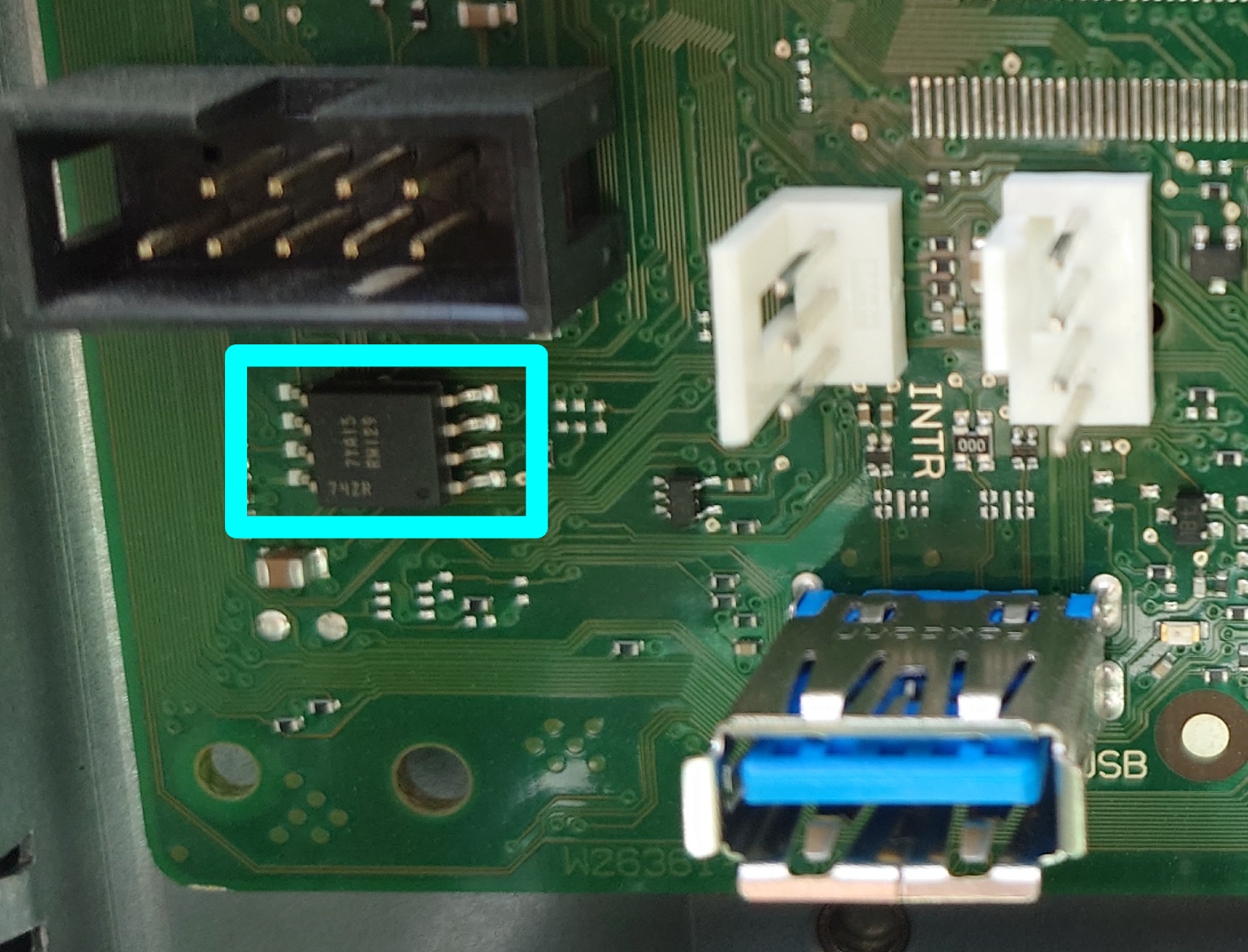
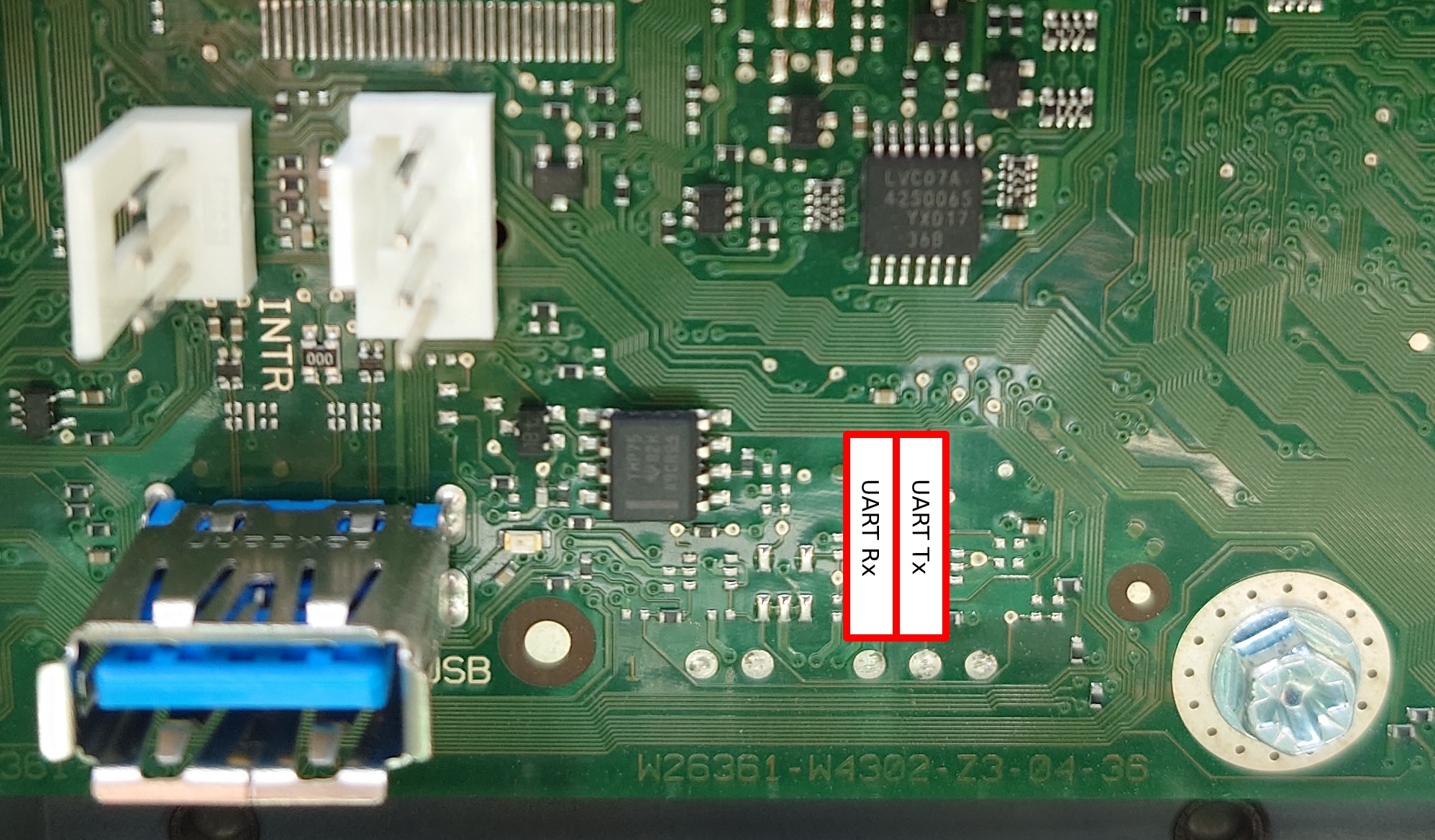


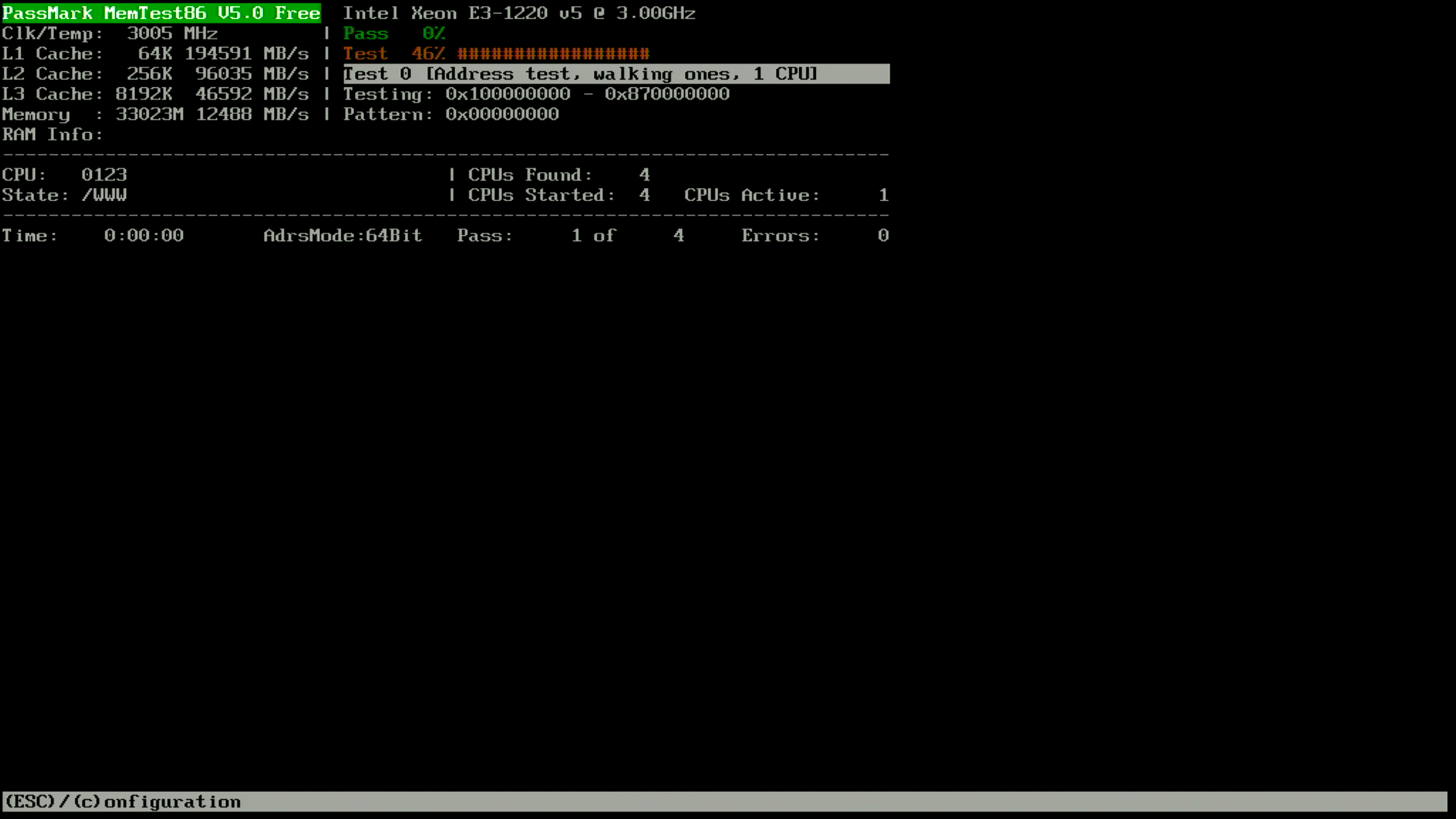



One thing to bear in mind – straight from the factory this model is delivered with only 1 system fan over the backplane in 2.5″ cage. There is room to expand to 8 drives if needs be, as the cage is blanked.
When doing so – one can easily obtain the 2nd backplane, populate the cage with drives….. BUT……
The system fan module is non existent. I mean the fan indeed exists and can be purchased separately, but the bracket / fan holder which hooks over the backplane has no part number and for the M3 cannot be purchased (as confirmed by Fujitsu Siemens Support & Parts dept.). The part no. for the fan indicates it is the fan only.
M1, M2 have different bracket there and so does M4 & M5 where the fan is slightly beeffier measuring 70x70x25mm (as opposed to 70x70x20mm for the M3) with a different p/n. Subsequently the bracket / holder for M4 is not the same as for the M3.
So this is a bit of a dead end, unles one can get hold of a barebone unit to strip it down and obtain that part that way.
Fujitsu Siemens is of no help in that area.
Thank you for the insightful comment! I did search for the fan but was unable to find a part number or anyone selling it. As I mention in the updated post, the 8 port backplane A3C40173252 is also mechanically and electrically compatible with the TX1320. Worth considering since it is often the same price or cheaper than people selling the 4 port backplane (A3C40176097).
Hi, I just wanted to let you know that your main photo was used on eBay to sell up junk boxes.
Hi, it appears the email address you provided is invalid. Could you please send me an email with the eBay auction(s) using my photo so I can take action?
Hi,
can I connect to the IPMI (iRMC S4) via web interface or do I need some special Fujitsu software?
Thanks
Yes, it has a web interface. You can find the user’s guide here: https://www.reckzigel.at/wp-content/uploads/2018/03/irmc-s4-configuration-en.pdf (unfortunately Fujitsu doesn’t seem to host this themselves anymore)
Oh, and can the onboard SATA controller be used without any RAID in AHCI mode?
Yes
Hi,
I appreciate you writing these blog posts.
I’m a new owner to an TX1320 M3 and I wonder if you ever got the KVM (Keyboard, Video, Mouse) iRMC Advanced Video Redirection function working (Java based software)?
If yes maybe you could blog about how?! Personally I think it would be grate as I’m struggling to make heads or tails out of Fujitsus iRMC documentation.
Jeh
Hi, KVM works just fine, but I am using the HTML5 viewer, not the Java-based one.
You also need a license for KVM.
Hi,
I got a TX1320 M3 for fun 😀
But having trouble with the loud fan noise, so looking forward to any suggestions!
> The TX1320 M3 noise profile is excellent, it is slightly audible during POST, but inaudible once booted into the OS (Linux).
Can you please let me know a bit more?
I installed Ubuntu 24.04 but the OS doesn’t seem to get the fan speed.
Both “SYS FAN1” and “SYS FAN2” are always around 3000RPM, though the BIOS fan mode is set to `auto`.
The `sensors` command only returns temperatures, `sensors-detect` detects the BMC but no drivers found.
So I cannot sleep with my lovely TX1320 M3 :‑(
Solved. My room was too hot.
I tried some Windows and Linux with Fujitsu drivers but no fans detected by the OS.
AFAIK, the “Ambient” temp sensor on the front panel measures inlet temp and decides the baseline fan speed.
“SYS FAN1” do like this: 25 ℃: audible (1500RPM) | 28℃: loud (3000RPM) | 33℃: jet engine mode (4500RPM)
Unlike consumer MOBOs, the fan speed is not controllable by the OS.
I hope this helps someone in the same boat.
Hi 🙂
My TX1320 has a 3.5-inch non hot-plug storage drive bay, which I don’t need.
I think it would be hard to swap the drive bay to a 2.5-inch hot-plug SAS/SATA drive bay…, since all frames are different
unfortunately I can not find any parts.
Maybe someone reads this and can help 🙂
I had the same. Unfortunately service manual says that 2.5″3.5″ conversion is not possible
Hey,
thank you for the extensive write-up.
To contribute to this I designed some fan holders for this box, which are available here:
https://www.thingiverse.com/thing:6572444
https://www.thingiverse.com/thing:6572448
Cheers
Chris
Hi,
I have TX1320 M3 for quite some time and I am extremely satisfied with it. But as requirements grow I need to add more drives especially 3.5″ HDDs. Since the case does not support 3.5″ drives I am thinking of moving it all to different case.
With this come an issue about PSU, I’d like to upgrade it to more powerful PSU but I cant find one which has PSU monitoring cable as original. Question if it is needed for normal operation? Or at least how to disable all warnings and alerts when not connected?
Datasheet https://sp.ts.fujitsu.com/dmsp/Publications/public/ds-py-tx1320-m3.pdf says that it should support hotplug PSU, but server does not have connector for hotplug PSU. Can I use some adapter for it?
Or should I just use regular PSU and do not connect monitoring cable?
Does somebody have any advice how should I solve this?
Thanks a lot for help!
> but I cant find one which has PSU monitoring cable as original. Question if it is needed for normal operation? Or at least how to disable all warnings and alerts when not connected?
It isn’t required. You can run the board off another PSU so long as it provides +11VSB and the other required signals (e.g. power-good).
> Or should I just use regular PSU and do not connect monitoring cable?
I would suggest looking at an ATX PSU with a boost converter for 5VSB to 11VSB.
Hello,
thank you for great work!
I would like to add that I checked the D3373-A1 motherboard with processor models: i3-6100T, i5-6500 and i5-6500T and they all work despite not being officially listed in Fujitsu documentation of TX1330 M2.
https://forums.servethehome.com/index.php?threads/fujitsu-tx1320-m3-cheap-low-power-server-barebone.37804/post-423314
Here is a proof that also 8th and 9th gen may also work with patched BIOS, but I didn’t try it myself.
Hi, you mentioned this in your post: “You can use the original Molex 5559 power cable (2×2 positions; 2 populated) from the TX1320 with the 8 port backplane without modification;”. I just bought the 8×2.5 backplane. The power cable that I got with the backplane has 3x12v and 3x GND wires. If I directly connect the 4 pin molex that I received with the server, then only 1x12v will power the backplane (it works, tested with 2 drives only). However, don’t you think this will limit the amount of power that the backplane receives and hence will cause a bottleneck when all drives are populated?
Each pin of the 5557/5559 is rated for 9A: https://id.misumi-ec.com/vona2/detail/222000610160/
At 12V, that would be ~100W. More pins would be better, to distribute the load and provide redundancy, but you should be able to fully populate the 8×2.5 backplane with only one 12V connection.