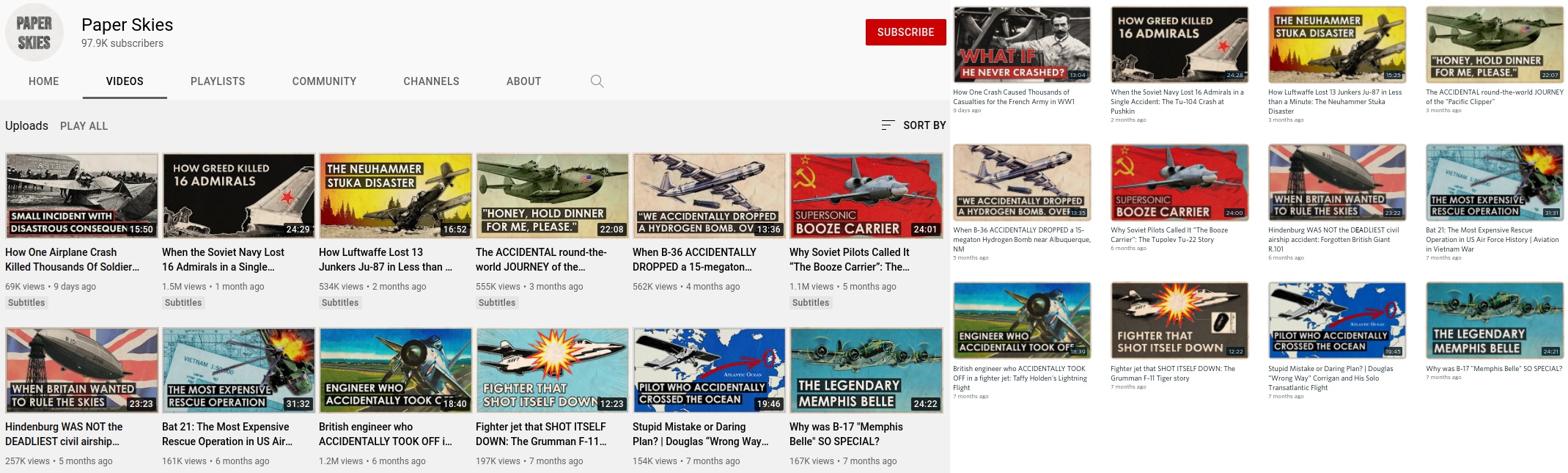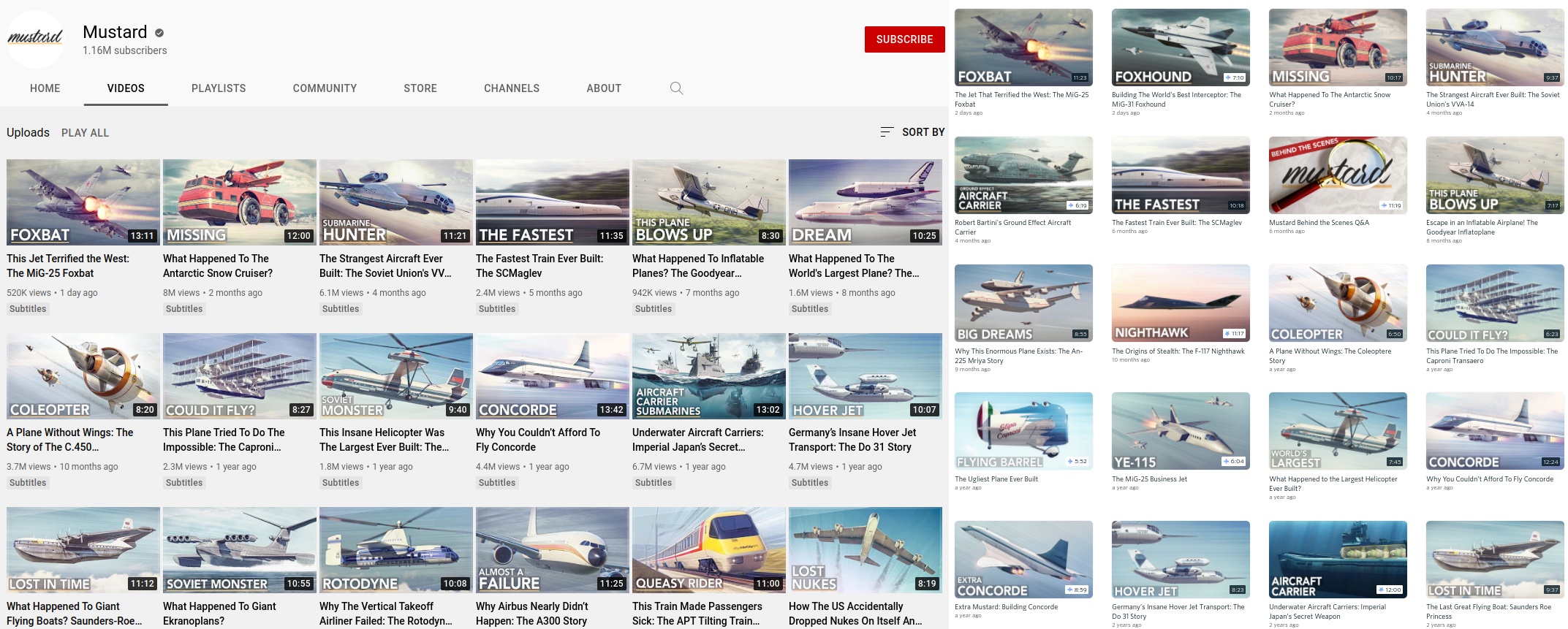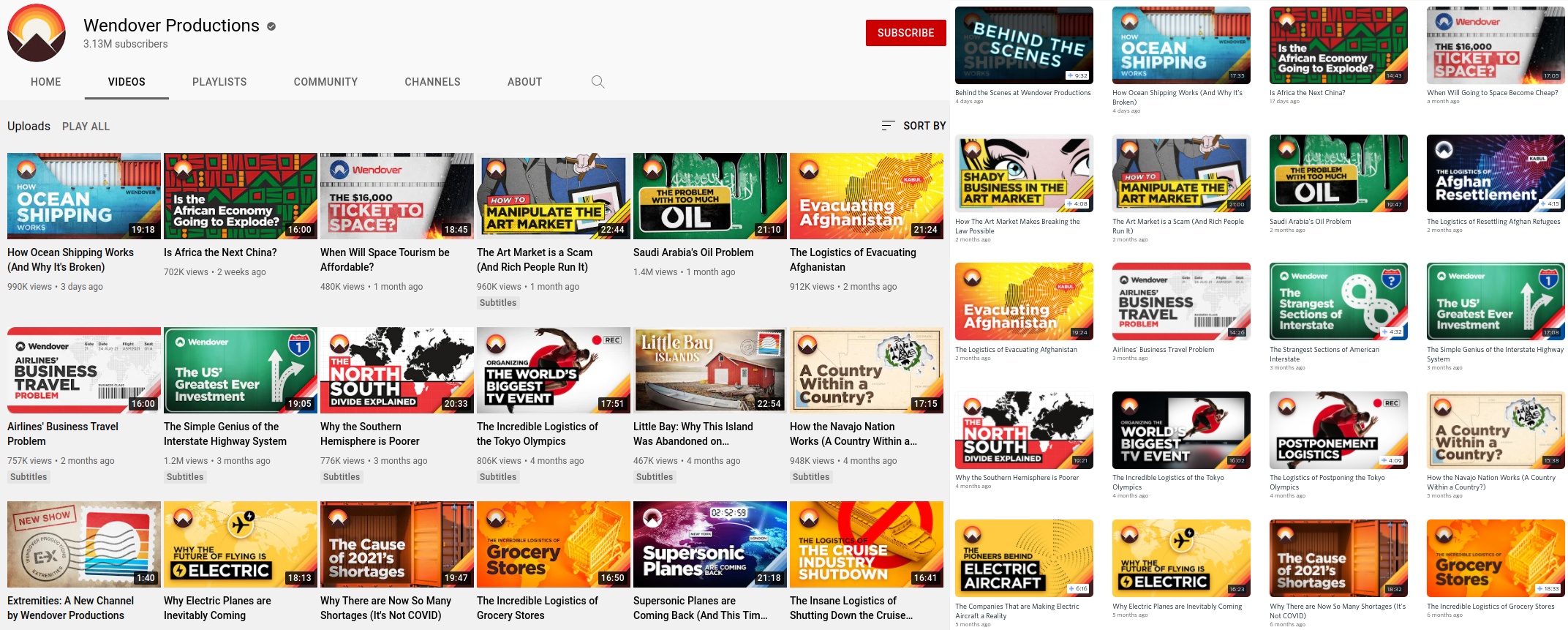My previous work has mostly involved SPI-based flash, but more modern devices like the Meraki MR33 have only NAND storage and there are instances where it is necessary to modify the contents of NAND using hardware means (e.g. to downgrade u-boot before flashing OpenWrt).
There are a wide variety of hardware NAND flashers available on the market, however they are often expensive, proprietary, and slow. Hardware flashers like a Teensy++ 2.0 running NANDway or the NANDLite (which are both quite inexpensive options) will work for reading data, they are not at all convenient if you want to modify the data and rewrite it. Every NAND chip is unique and has its own bad blocks which you should take into consideration. The net result using these programmers is that you have a very slow workflow: you must obtain a consistent dump of the NAND through a device which often reads at only 100KB/s, modify the contents (recalculating ECC/OOB), and then write it back to the NAND.
Why bother with all of this when Linux has a very robust and fast mtd subsystem in the kernel?
Enter the Sercomm AD1018.

Sercomm AD1018
The Sercomm AD1018 is a DSL router originally produced for Vodafone España and based on the Broadcom BCM6328. There are two hardware revisions, which are the same apart from the amount of RAM: v1 has 64MB of RAM and v2 has 128MB. It can be found on eBay from Spanish sellers for less than 20€, and is supported by OpenWrt. As a bonus, you can easily modify the hardware to add SPI flash and then boot OpenWrt off of SPI.
With the operating system booted from SPI, you have a free NAND interface to do what you want. What do we want? A cheap, Linux-based NAND dumping and flashing platform!
However, there is a problem. The “NOR” OpenWrt image for the AD1018 doesn’t include support in the kernel for BRCMNAND so although there is support in the device tree for the onboard NAND, it is unusable in Linux. This makes the device significantly less useful as a NAND flashing platform.
This is easy to solve though: copy the kernel configuration for the smp target, which includes NAND, to the generic target:
cp target/linux/bcm63xx/smp/config-default target/linux/bcm63xx/generic/
You can download the binary image to flash from here.
After flashing the NOR release of LEDE as described in the installation instructions, simply flash the new NOR image with BRCMNAND support using sysupgrade:
sysupgrade -n /tmp/openwrt-21.02.1-bcm63xx-generic-sercomm_ad1018-nor-squashfs-cfe.bin
After rebooting you should now be able to access NAND flash from OpenWrt:
[ 0.877092] nand: device found, Manufacturer ID: 0x92, Chip ID: 0xf1
[ 0.883812] nand: Eon NAND 128MiB 3,3V 8-bit
[ 0.888227] nand: 128 MiB, SLC, erase size: 128 KiB, page size: 2048, OOB size: 64
[ 0.896083] bcm6368_nand 10000200.nand: detected 128MiB total, 128KiB blocks, 2KiB pages, 16B OOB, 8-bit, Hamming ECC
[ 0.908376] Bad block table found at page 65472, version 0x01
[ 0.915264] Bad block table found at page 65408, version 0x01
[ 0.923011] 1 fixed-partitions partitions found on MTD device brcmnand.0
[ 0.930026] Creating 1 MTD partitions on "brcmnand.0":
[ 0.935356] 0x000000000000-0x000008000000 : "storage"
Until now, apart from installing the SPI flash, we have only addressed software issues. The kernel output above is the stock NAND which is soldered to the PCB, not exactly practical for flashing NAND from other devices.
The OpenWrt wiki suggests hand soldering a TSOP48 socket to the PCB. I am here to tell you there is a much easier method.
You can purchase TSOP48 sockets for around $5/piece from distributors (or AliExpress) however I dislike these because I still sometimes have difficulties soldering the 0.5mm pitch of TSOP48, and wrecking a TSOP48 socket while soldering gets expensive quickly. In my opinion, there is a cheaper and easier solution: use a 24 pin 0.5mm pitch FPC connector and a TSOP48 socket for a TL866II.

The TL866II TSOP48 socket can be purchased for under $4 on AliExpress. The FPC to 2.54mm breakout PCB, 24 pin FPC cable, and 24 pin 0.5mm FPC connector can all be purchased for dirt cheap (~$0.10/piece) in lots of 10+ from AliExpress. I feel this provides numerous advantages over a surface mounted TSOP48 socket:
- FPC connectors are very inexpensive, so if you accidentally destroy it while soldering, no big loss
- Since the TL866II TSOP48 socket is connected via FPC cables, you can easily bring it between devices while you are iterating the flash contents
Thankfully, the designers of the TL866II TSOP48 socket routed every pin. However, you should be attentive because the pinout of the TL866II TSOP48 socket is not what you might expect:

When mounting the FPC-24P 0.5mm breakout boards, note that the odd-numbered pins are always on the outer row.
All that remains is to desolder the NAND flash and solder the FPC connectors to the AD1018 PCB

Finally, after cutting a small slot the flat flex cables can be routed outside the enclosure and the TSOP48 socket can be securely mounted

Now it is possible to put the TSOP48 NAND from another device into the socket and use tools like nanddump and dd to manipulate the contents. Since it is OpenWrt, you can even mount a remote filesystem using NFS, sshfs or similar to have even more storage.
While I feel the AD1018 is a very good NAND programmer for the price, there are a few important considerations to consider when comparing the AD1018 against commercial NAND programmers:
- You cannot hot-swap NAND (however, it boots quickly and has a physical power switch)
- Since
brcmnand is built-in to the kernel and not a module, the router won’t boot if NAND is not present
- Linux attempts to generate a bad block table when one isn’t present, and this may take quite a long time to complete
- The AD1018 is likely difficult to obtain outside Europe