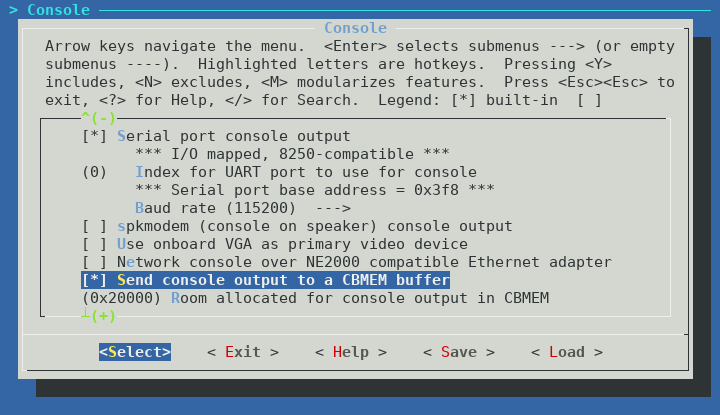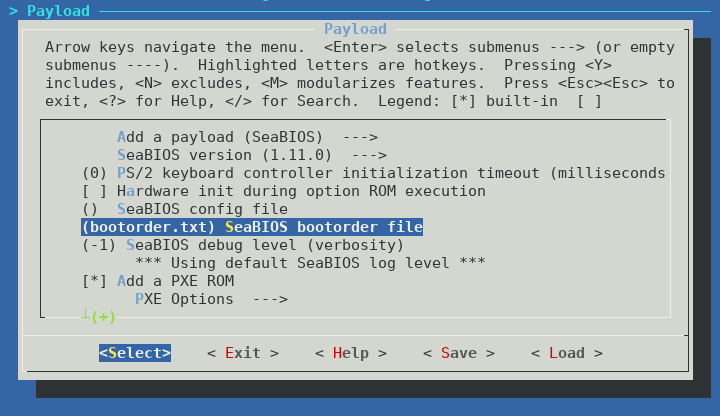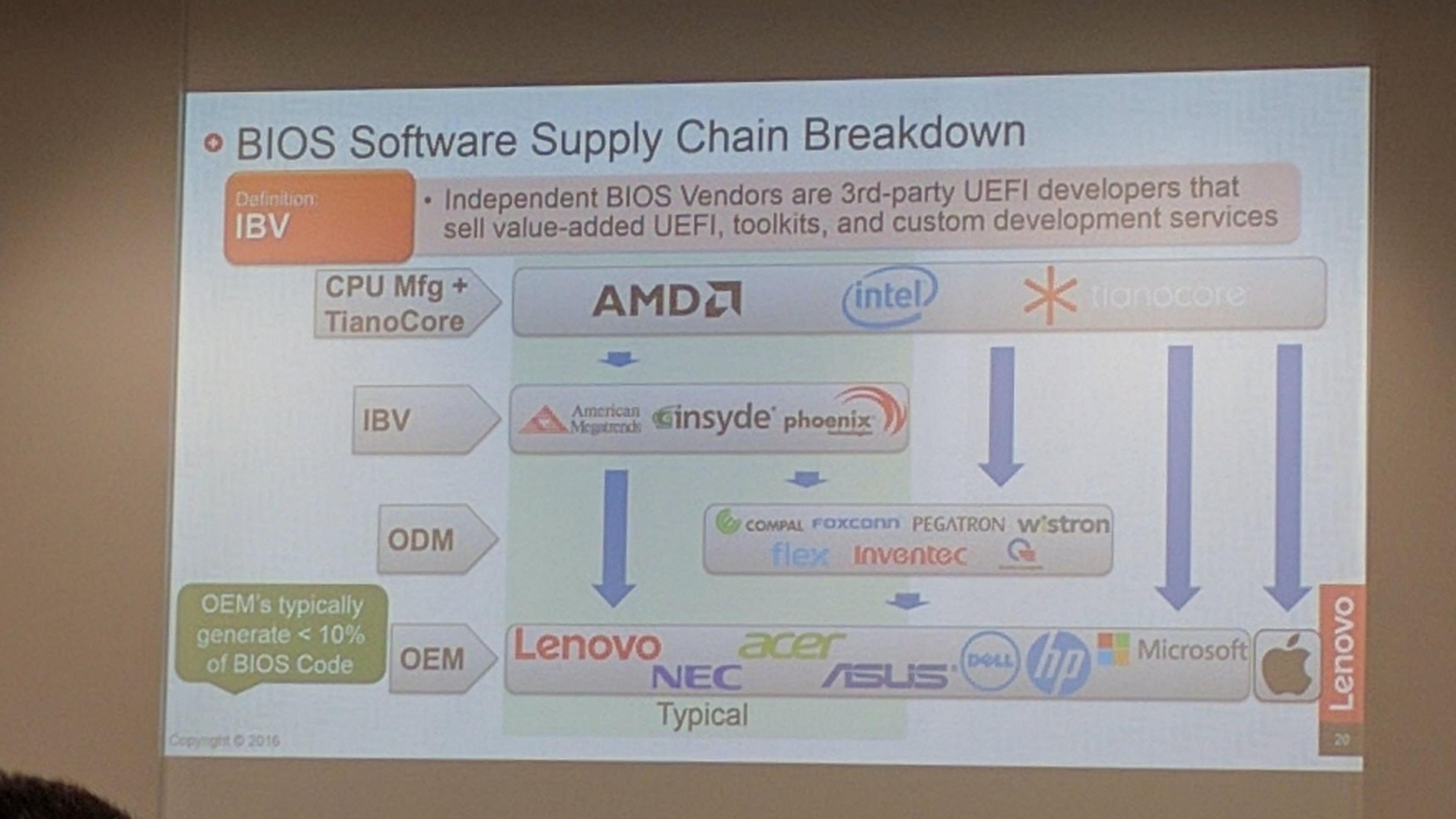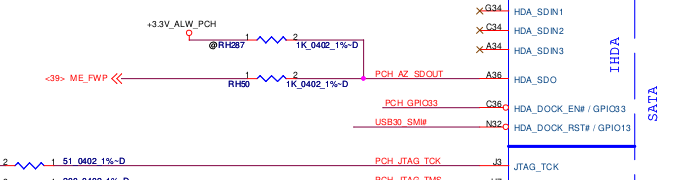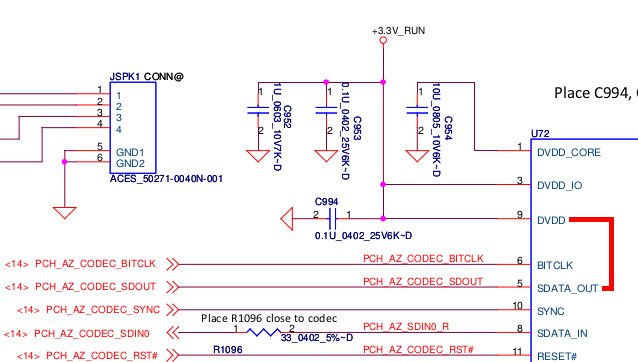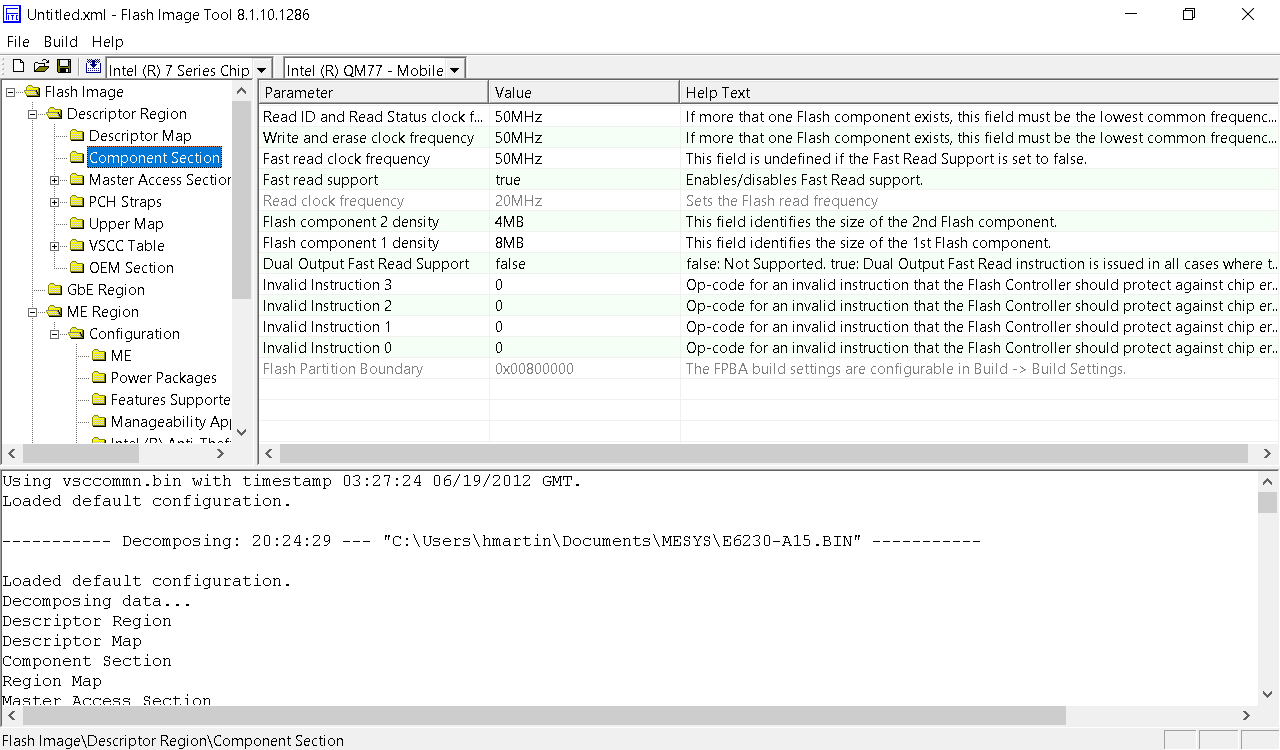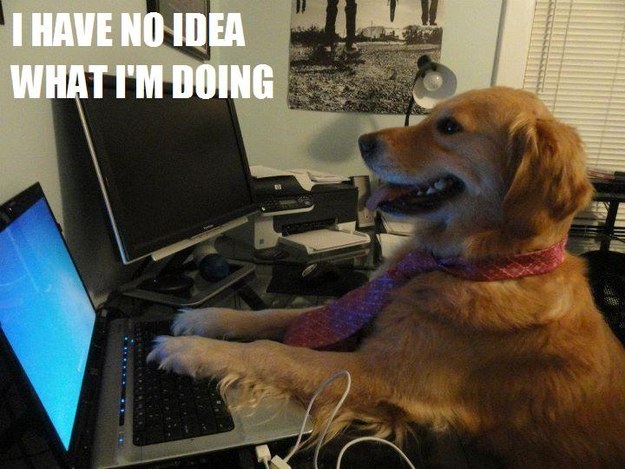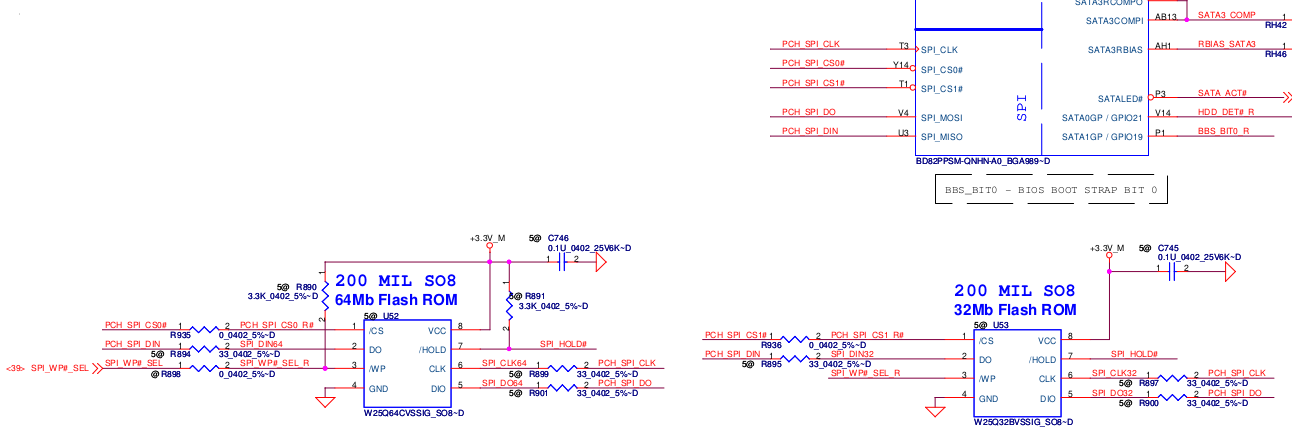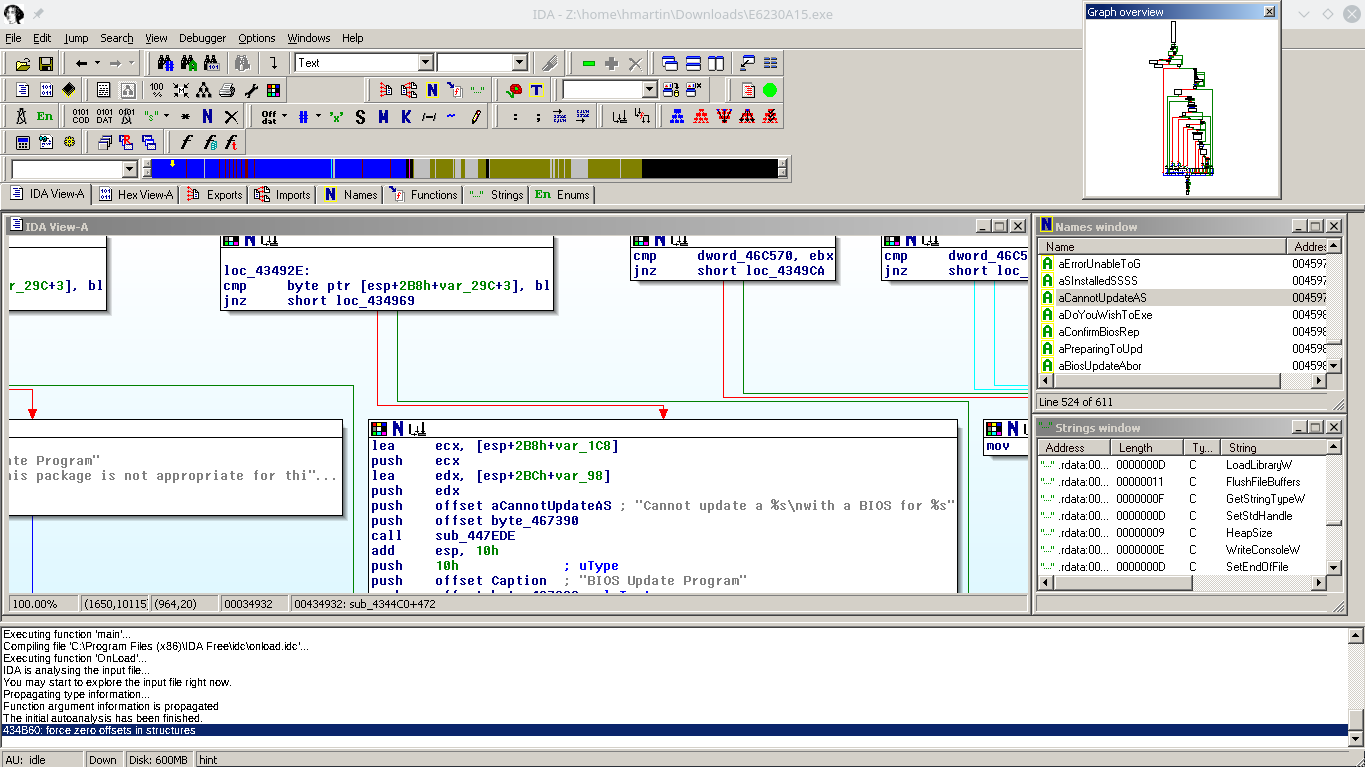I am very pleased to announce that coreboot now supports the CompuLab Intense PC and MintBox 2! ??
Building coreboot
The instructions for building coreboot yourself can be found on the coreboot Wiki. You will need a Linux system with typical development packages installed such as build-essential.
Select CompuLab and Intense-PC in the Mainboard section of the coreboot menuconfig:
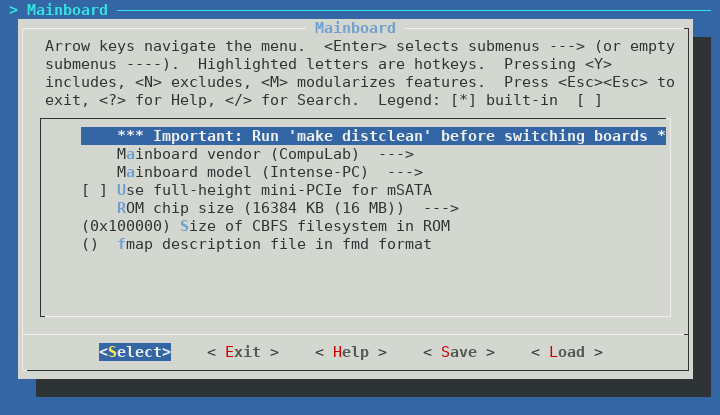
You need to decide at this point whether you wish to use the internal full-height PCI-Express slot for mSATA or as PCI-Express:
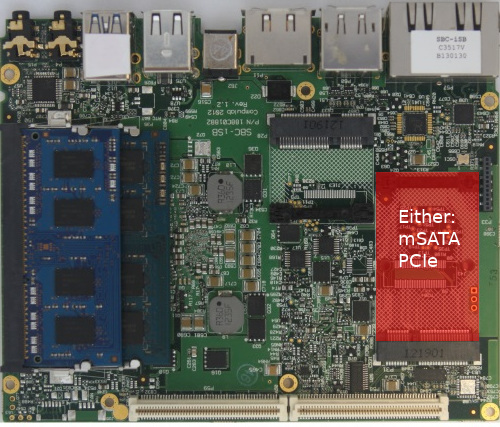
If you have not installed an additional mSATA SSD in your Intense PC, then you do not need to select this option. Selecting the mSATA option is only required if you have installed an mSATA SSD and want to use it in the Intense PC:

Because coreboot does not have full support for the embedded controller (EC) in the Intense PC right now, the choice of using mSATA or PCIe cannot be made at runtime. If later you wish to change the function of the slot, you need to rebuild coreboot while selecting the appropriate choice of mSATA or PCIe.
Note that the mSATA port is limited to SATA 3Gbps speeds. This is a hardware limitation of the Intense PC design, and cannot be changed by flashing coreboot.
It is important to include the Firmware Descriptor Table (FDT), ME, and GbE regions of flash. Specify these files in the Chipset section:
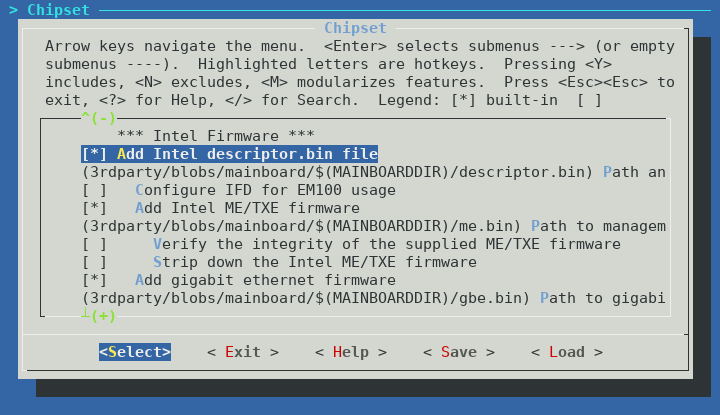
You can choose yourself if you want to run me_cleaner on the ME or not. Note that if you choose to run me_cleaner, all SATA ports will cease to function. This is not a coreboot specific bug, the same behaviour occurs on the CompuLab firmware when me_cleaner is run. It may or may not be possible to fix this issue, more research is needed to understand the root cause.
If you want to have video during POST, you also need to include the Intel VGA BIOS in the image. Specify this in the Devices section:
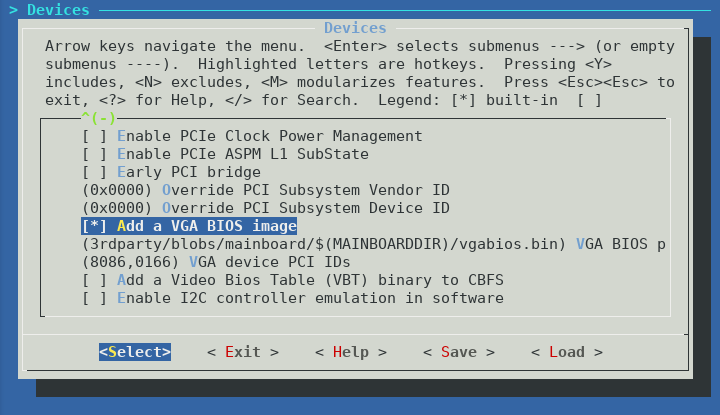
In theory coreboot graphics init is supposed to initialize the Intel HD graphics without the need for the VGA BIOS, however without the VGA BIOS I was unable to get any video output until the Linux kernel started booting. This makes using the bootloader menu or troubleshooting pre-boot issues very difficult.
I would recommend you enable logging to cbmem at a minimum. This will allow you to access the coreboot boot log in Linux using the cbmem utility. If you have trouble booting the Intense PC after flashing coreboot, I would recommend you enable logging to UART, and use the included serial dongle to debug coreboot via RS-232 (115200n8). UART support for the Intense PC should be accepted to coreboot master shortly.
The default boot order of SeaBIOS seems to be SATA HDD if present, then PXE boot (if compiled with iPXE). It is possible and easy to change this, by specifying a bootorder file to include in cbfs when building coreboot.
I have created a boot order file which searches for boot devices in the following order:
- USB 2.0 devices
- USB 3.0 devices
- SATA devices (in order: 2.5″ internal, mSATA, eSATA, FACE module)
- iPXE
You can download the bootorder file and include it in cbfs. If you don’t include iPXE as a payload, remove the last line of the bootorder.txt file. If you are not building SeaBIOS as a payload, then you do not require this file.
After building coreboot, but before flashing, we need to split the coreboot.rom file into two 8MB files. This is because the Intense PC has two 8MB NOR flash chips totaling 16MB.
Split the coreboot.rom file into two 8MB files “SC1.bin” and “SC2.bin” using dd:
$ dd if=build/coreboot.rom of=SC1.bin bs=1M count=8
$ dd if=build/coreboot.rom of=SC2.bin bs=1M skip=8
Extracting binary firmware components
You may notice above that several portions of the initial Intense PC firmware are required to successfully build coreboot. The Intel Descriptor file (otherwise known as the Flash Descriptor Table or FDT), Management Engine firmware, Gigabit Ethernet region, and VGA BIOS.
If you have not yet installed the CompuLab firmware update to address CVE-2017-8083, you should be able to dump the entire firmware using flashrom in Linux:
# flashrom -p internal:laptop=force_I_want_a_brick -r intense_pc.bin
If you have already patched your system, then flashrom will be unable to dump the firmware:
Enabling flash write... Warning: SPI Configuration Lockdown activated.
FREG0: Warning: Flash Descriptor region (0x00000000-0x00000fff) is read-only.
FREG2: Warning: Management Engine region (0x00003000-0x00cfffff) is locked.
You will have to use a hardware method to dump the firmware from the chips. As an example, using a ch341 based SPI programmer and flashrom:
# flashrom -p ch341a_spi -r sc1.bin
# flashrom -p ch341a_spi -r sc2.bin
Confirm that sc1.bin contains the start of the flash descriptor:
$ hexdump -C sc1.bin | head -2
00000000 ff ff ff ff ff ff ff ff ff ff ff ff ff ff ff ff |................|
00000010 5a a5 f0 0f 03 01 04 03 06 02 10 12 20 01 21 00 |Z........... .!.|
Do not forget to concatenate the firmware together into a 16MB image before running ifdtool:
$ cat sc1.bin sc2.bin > intense_pc.bin
You can then extract the regions from the firmware using ifdtool (included in coreboot/utils):
$ ifdutil -x intense_pc.bin
The output of ifdtool should appear as follows:
File intense_pc.bin is 16777216 bytes
Flash Region 0 (Flash Descriptor): 00000000 - 00000fff
Flash Region 1 (BIOS): 00d00000 - 00ffffff
Flash Region 2 (Intel ME): 00003000 - 00cfffff
Flash Region 3 (GbE): 00001000 - 00002fff
Flash Region 4 (Platform Data): 00fff000 - 00000fff (unused)
ifdtool will output files for each flash region. For building coreboot, we are interested in the following regions:
flashregion_0_flashdescriptor.bin
flashregion_2_intel_me.bin
flashregion_3_gbe.bin
If ifdtool doesn’t work for some reason, verify that you have concatenated the firmware files in the correct order. Or, if you don’t want to use ifdtool, you can split it manually using dd.
Intel Descriptor file/FDT:
$ dd if=intense_pc.bin of=descriptor.bin bs=4096 count=1
Management Engine:
$ dd if=intense_pc.bin of=me.bin bs=4096 count=1028 skip=3
Gigabit Ethernet region:
$ dd if=intense_pc.bin of=gbe.bin bs=4096 count=2 skip=1
You can extract the VGA BIOS from within Linux. First, verify the PCI ID of the Intel integrated graphics controller. On the Intense PC, this should be 00:02.0:
$ lspci | grep Graphics
00:02.0 VGA compatible controller [0300]: Intel Corporation 3rd Gen Core processor Graphics Controller [8086:0166] (rev 09)
Once you have confirmed the PCI ID, you can dump the VGA BIOS to a file:
# echo 1 > /sys/devices/pci0000:00/0000:00:02.0/rom
# cat /sys/devices/pci0000:00/0000:00:02.0/rom > vgabios.bin
# echo 0 > /sys/devices/pci0000:00/0000:00:02.0/rom
vgabios.bin should be exactly 65536 bytes and begin similar to the following:
$ hexdump -C vgabios.bin | head -2
00000000 55 aa 78 e9 b8 e9 30 30 30 30 30 30 30 30 30 30 |U.x...0000000000|
00000010 30 30 90 24 e9 a9 23 a0 40 00 b0 0a 30 30 49 42 |00.$..#[email protected]|
It is recommended to also dump the video bios table (VBT) to a file to include in cbfs, as the VBT table is expected by Windows:
# cat /sys/kernel/debug/dri/0/i915_vbt > vbt.bin
vbt.bin should be exactly 6144 bytes and look similar to the following:
$ hexdump -C vbt.bin | head -2
00000000 24 56 42 54 20 53 4e 42 2f 49 56 42 2d 4d 4f 42 |$VBT SNB/IVB-MOB|
00000010 49 4c 45 20 64 00 30 00 b8 10 e7 00 30 00 00 00 |ILE d.0.....0...|
Flashing coreboot
The following instructions are provided AS-IS and with no warranty, express or implied. Flashing coreboot can turn your computer into a brick and will void your warranty. By following these instructions you acknowledge these risks and assume all liability.
To flash coreboot onto your Intense PC, you will need an SPI programmer supported by flashrom.
An inexpensive option is a CH341 based SPI programmer (<$2 USD from eBay/AliExpress):

Another useful tool which can also be used for flashing is the Bus Pirate (~$25 USD):

The Raspberry Pi should also work. Here is a detailed post on how to use the Raspberry Pi to flash firmware to a NOR flash.
Unfortunately for us, the NOR flash in the Intense PC is in a WSON package (very very thin small outline no lead package) so a SOIC clip or SOIC socket will not work.
Because the Intense PC uses the chassis as a heat sink, you need to remove the motherboard from the Intense PC chassis to access the NOR flash. To do this, first remove the hard drive and hard drive carrier secured by a single screw:

Next, remove the 4 screws securing the bottom plate to the chassis:

Next, remove the retaining screw of the FACE module:
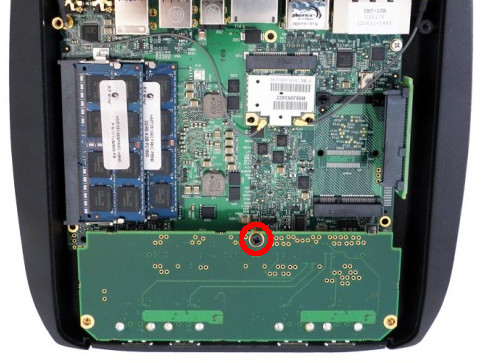
Next, remove the screw and two stand-offs securing the motherboard to the chassis. The screw is by the Ethernet ports, and the two stand-offs: one near the audio ports and one under the FACE module:
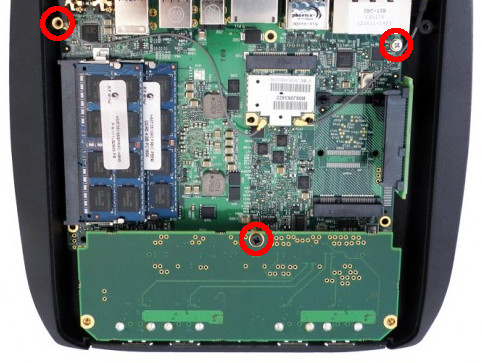
Disconnect the WiFi antennas (if installed) and disconnect the front panel connector near the SODIMM sockets. You should now be able to lift the motherboard out of the chassis.
You will find the two NOR flash modules on the reverse side of the motherboard:

You will need to solder connections to the pads beside each chip to back up the original firmware and to flash coreboot.

If you’re using the ch341 based programmer, then the flashrom commands would be the following:
For the NOR flash near SC1: $ sudo flashrom -p ch341a_spi -w SC1.bin
For the NOR flash near SC2: $ sudo flashrom -p ch341a_spi -w SC2.bin
Conclusion
If you value open-source software and want an alternative to the closed-source and infrequently updated CompuLab firmware, then coreboot is a great choice for the Intense PC/MintBox 2.
However building and flashing coreboot on the Intense PC is not without its risks. You will void your warranty and specialized equipment such as a soldering iron and SPI flashing tool are required.
I was disappointed to find multiple vulnerabilities in CompuLab’s Intense PC firmware. These serious vulnerabilities and CompuLab’s rather lackluster response inspired me to port coreboot to the Intense PC.
I am not an expert on the inner workings of the x86 platform and boot process, so I could not have successfully completed this port without the assistance of the excellent autoport tool.
Coreboot advantages
- ?Open-source firmware?
- Better memory (RAM) compatibility than the CompuLab firmware
- Memtest86+ and iPXE can be included as a payload in flash
- Verified boot supported via vboot
Limitations
- VBIOS is required if you want any video output before the kernel framebuffer is initialized
- VGA hand-off to Windows is still not working
- ME firmware is still necessary for most users as me_cleaner breaks SATA
- Currently no easy path to support UEFI
- No FACE modules except for the included 4 port USB2.0 FACE module (FM-4USB) are supported (due to lack of additional FACE modules to test)
Please note that due to copyright concerns I cannot distribute binary firmware components such as the ME firmware or video BIOS. Additionally, for technical reasons I cannot provide a fully built, flashable coreboot image for your Intense PC. This is the reason for the “Extracting binary firmware components” section of the article.
If you experience issues building or using coreboot, please leave a comment or subscribe to the coreboot mailing list and ask your question there.
The coreboot project and I make no guarantee these instructions and the resulting firmware won’t turn your system into a fancy brick. The instructions produce a bootable firmware on my hardware (MintBox 2) at the time of writing, although this could change at some point in the future.
Please exercise caution and common sense when modifying system firmware and ensure you always have a backup of the original firmware on another device should something go wrong.